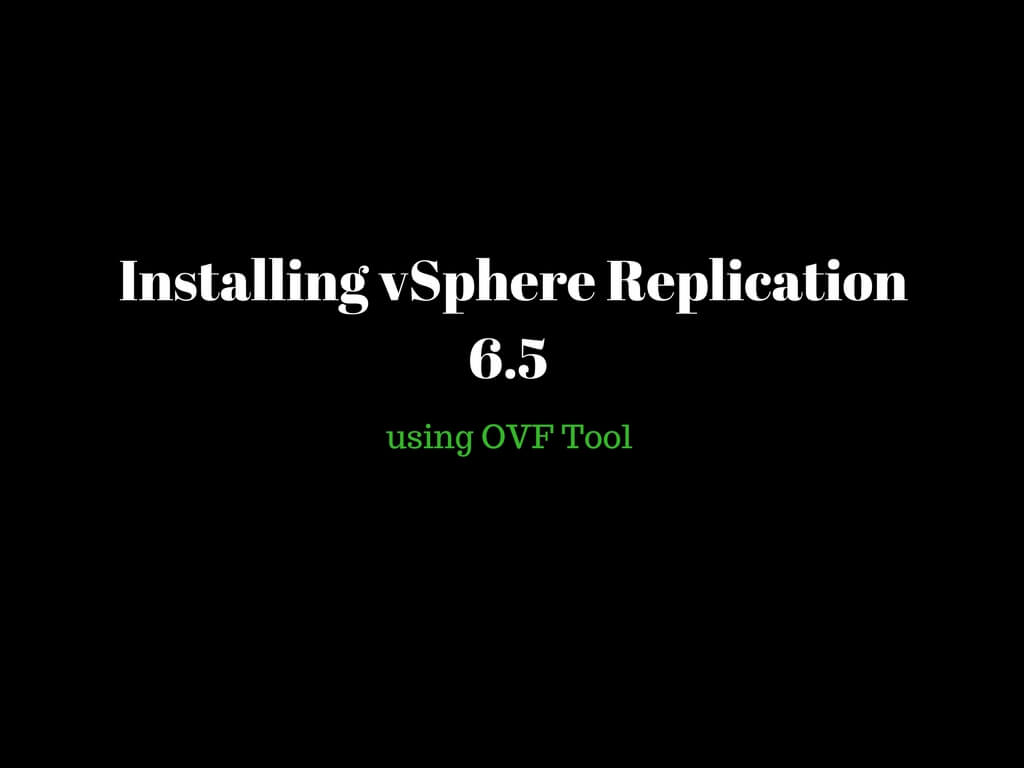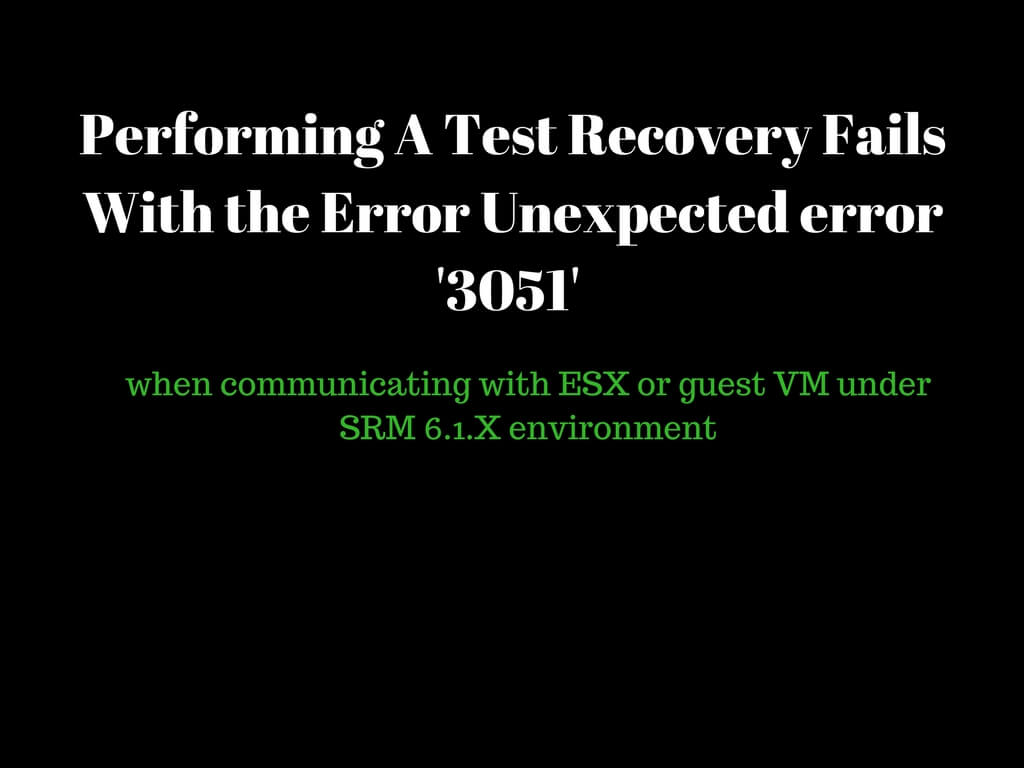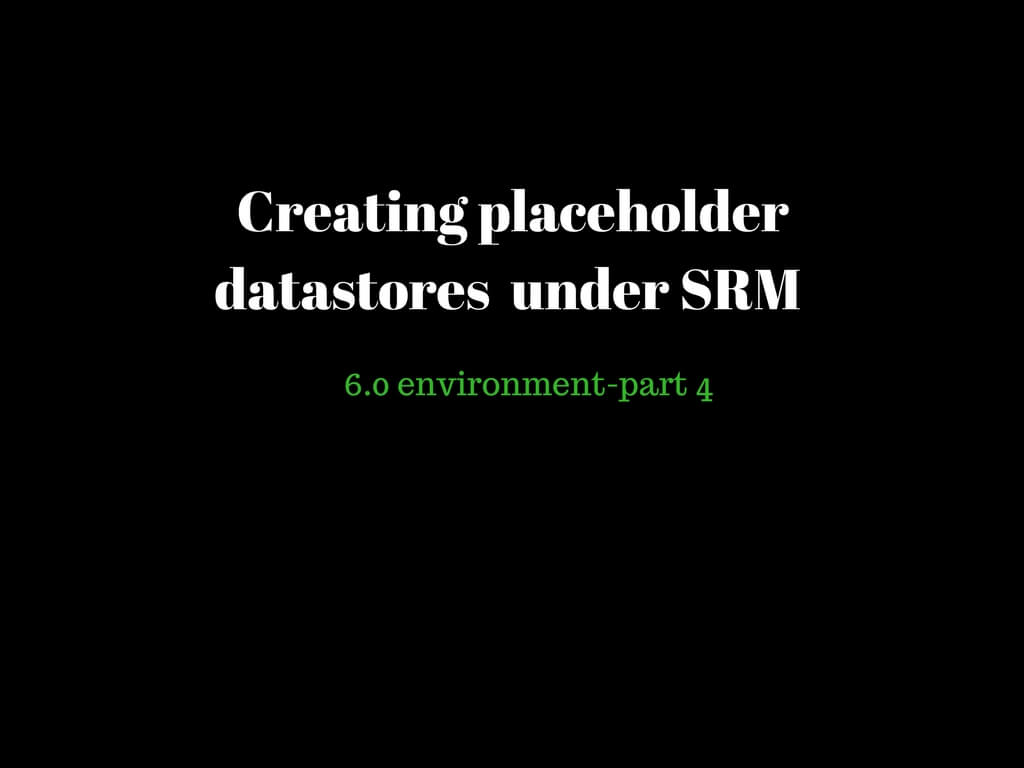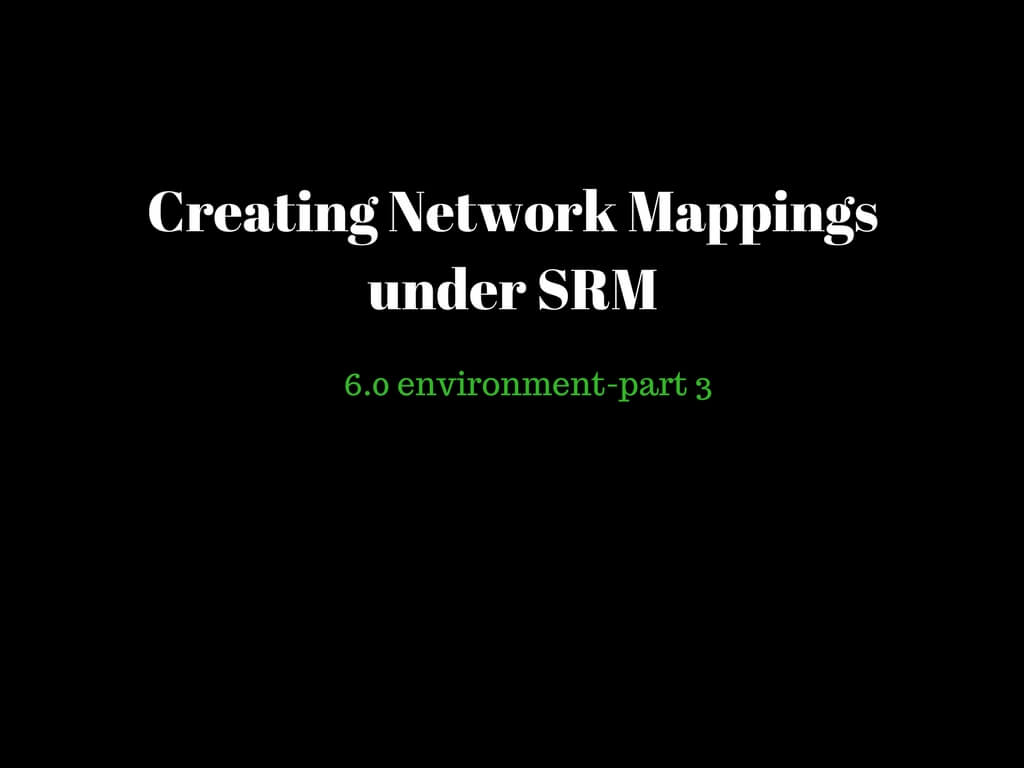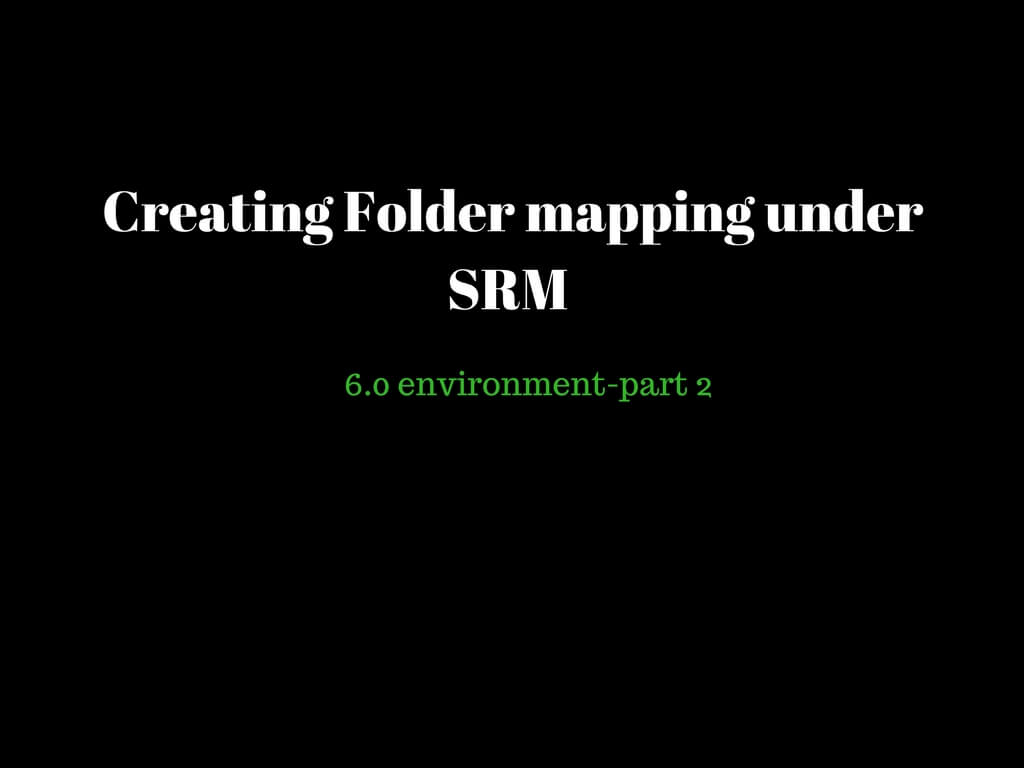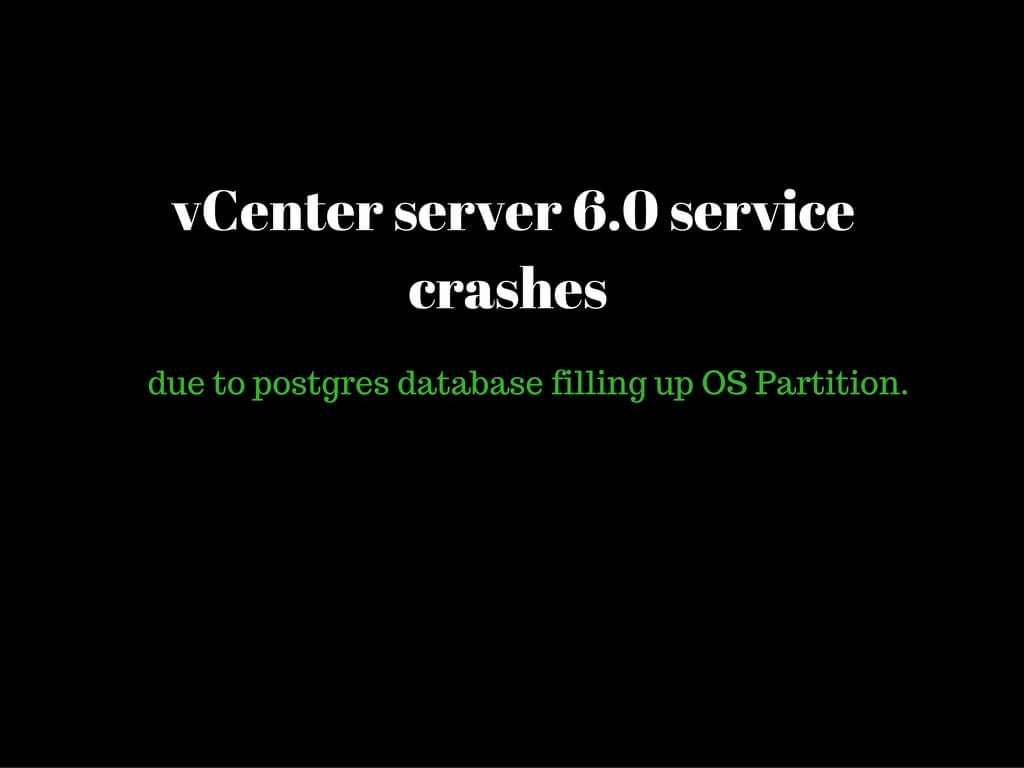I recently came across a lot of users complaining they are not able to see vsphere replication tab after upgrading the environment to 6.5. Unregistering and re-registering the vsphere replication from the VAMI page did not seemed to be much helpful. So I was troubleshooting this issue on one of the customer’s environment and managed to follow below steps to rectify this issue. First off all go ahead and unregister the appliance by logging in to the below URL. https://VR_appliance_IP:5480 GoTo VR—Configuration Enter the SSO administrator credentials and click on Unregister VRMS Login to the vCenter Server where this
After a long time I encountered an error message which seemed to be quite interesting while troubleshooting under SRM. Customer installed an external sql database, created an sql user and configured the ODBC accordingly. Generally it’s recommended to provide the sysadmin privileges during installation. Once installation is completed we went ahead and removed the sysadmin privileges. Once server was rebooted SRM services failed to start. As a part troubleshooting steps I went through the DR logs to analyze the cause of the service failure. DR logs can be found in the below location. C:ProgramDataVMwareVMware vCenter Site Recovery ManagerLogsvmware-dr.log VMware-DR.log
Before proceeding with installing VR via OVF Tool, Lets proceed installing the OVF tool in first place. 6.5 version is currently compatible with OVF 4.2.0. You can go ahead and download the OVF Tool via below link https://my.vmware.com/web/vmware/details?productId=614&downloadGroup=OVFTOOL420 This tool can be installed on any machine which has required access to the vCenter and ESXI host in terms of port connectivity. Click Run. Click Next. Accept the license agreement and click Next. Click Next to leave the installation under default path. Click on Install. Click on Finish. Once OVF is installed, GoTo Start-Run-cmd(Command Prompt) Type
Recently I encountered an issue on one of the customer’s environment where customer was upgrading the environment from 5.5 to 6.0 and the pre-checks fails with the below error message as displayed in the screenshot. The error looked pretty complex but the resolution seemed to be pretty simple. During upgrade the vCenter was expecting chain of vCenter and the actual root certificate under below location. C:ProgramDataVMwareVMware VirtualCenterSSL. We followed the below procedure to get past the issue. Copy vCenter certificate, intermediate cert(if any)and root certificate on the same location as mentioned above. Copy the content (open the certificate
It is quite often whenever users upgrade the environment they do not follow the right sequence to upgrade wild card products such as SRM, vsphere replication and they further end up breaking the current environment. In this article we will discuss on points to be considered when upgrading your vCenter server to 6.5 where you have SRM and VR registered as an external solutions. VMware has provided a wonderful KB article that explains the exact sequence that needs to be followed before planning for any upgradation from 6.0 to 6.5. https://kb.vmware.com/kb/2147289 Before you plan for any upgrade always ensure
Today I encountered an interesting issue in one of the customers environment. Customer was trying to perform a test recovery on one of the protected group.Test recovery failed with below mentioned error on multiple VM's. 'Unexpected error '3051' when communicating with ESX or guest VM: The authorization type used was disabled in the guest operating system" It is said that there is a known issue related to IP customization for the VMs running VMware tools version 10.1 and able with SRM 6.1.2 + . Currently we have a workaround in place for the current setup . We followed below set of
In the last article we have discussed on Network Mappings.This article let us proceed further configuring placeholder datastores. Placeholder datastores are essential since all the placeholder VM’s reside under this storage at the recovery site. You can configure local storage or either shared storage. The only factor would be these place holder datastores should be visible to the ESXI host in order to register them properly during the actual failover. Now the question would be what are these placeholder Virtual Machines. These placeholder VM’s are set of files which are created when VM’s are protected. In simple terms when
In the last article we have completed folder mappings. In this article one of the crucial inventory mappings would be discussed that would be Network Mapping. Network mapping configuration needs to be done in a proper manner. In case we failed to do so VM’s failed over on the recovery site may not be accessible across the network. Please keep in mind SRM's functionality would be to follow the workflow and not to validate if these mappings are configured in an appropriate way. In case we do not map the network inventory to the right port group VM’s would ideally
In the previous article we discussed on configuring resource mappings . Today we would continue further with next configuration i.e folder mappings. Imagine we have 500 machines in the environment spanned across the vCenter . Using folder structure you can manage the virtual machine in a uniform manner. If we have multiple departments in a organization departments can be organized as per the folder structure making it easy to access and manage. Now imagine we run over a disaster or perform a test recovery in the production site and no folder mappings were configured .Once all the VM’s are failed over to recovery
Today l encountered a very interesting issue with one of my customer who was quite not happy with his vCenter services being crashed frequently for last 24 hours. Customer was running on vCenter 6.0 environment with external PSC. Logged in to the vCenter to troubleshoot and found C drive was running out of space.Disk was having 1 MB space left and using treesize pro we figured out postgres database was consuming 36 GB of data. Not all the data can be purged only couple of tables can actually be truncated. So we should be very careful while truncating or