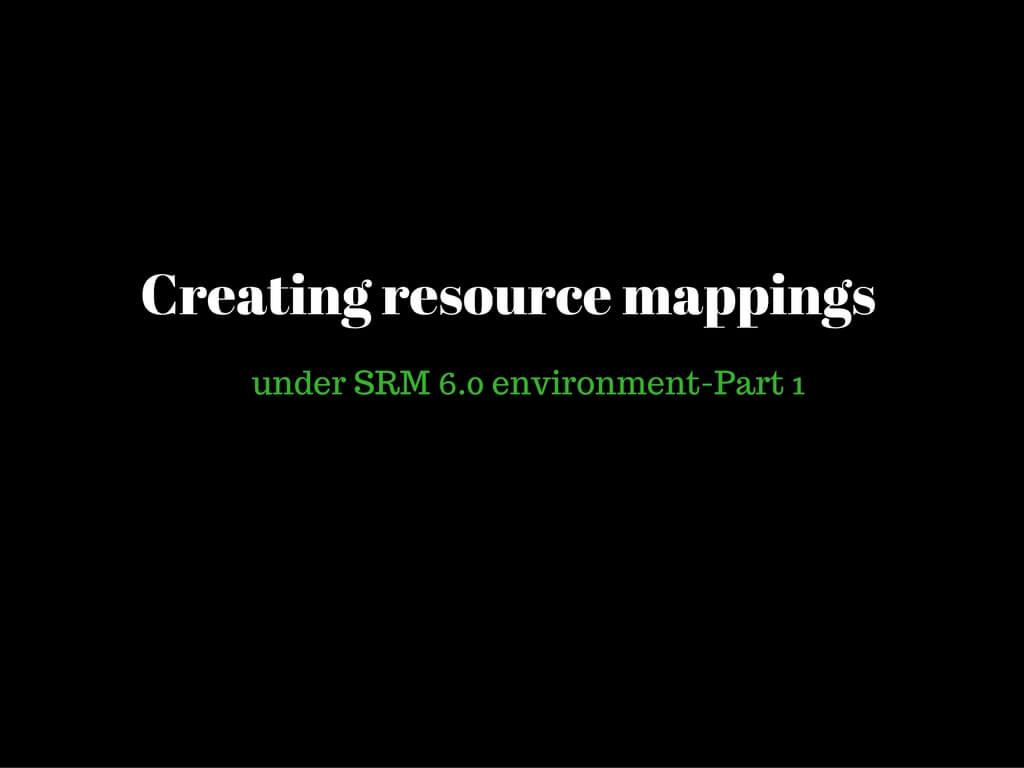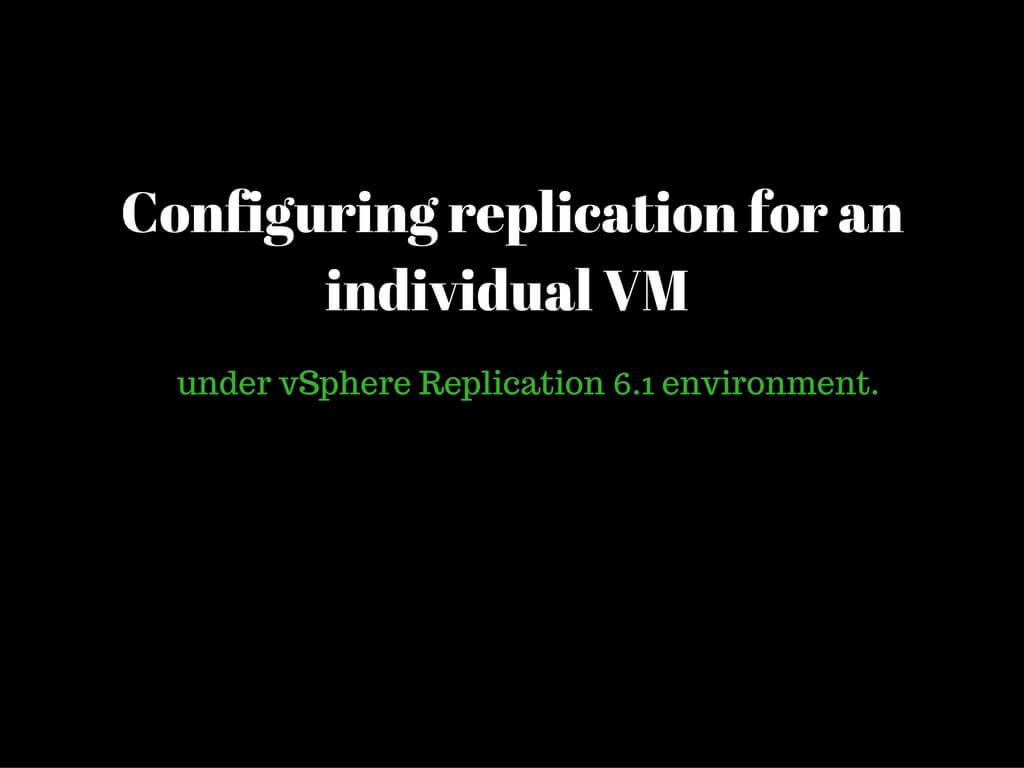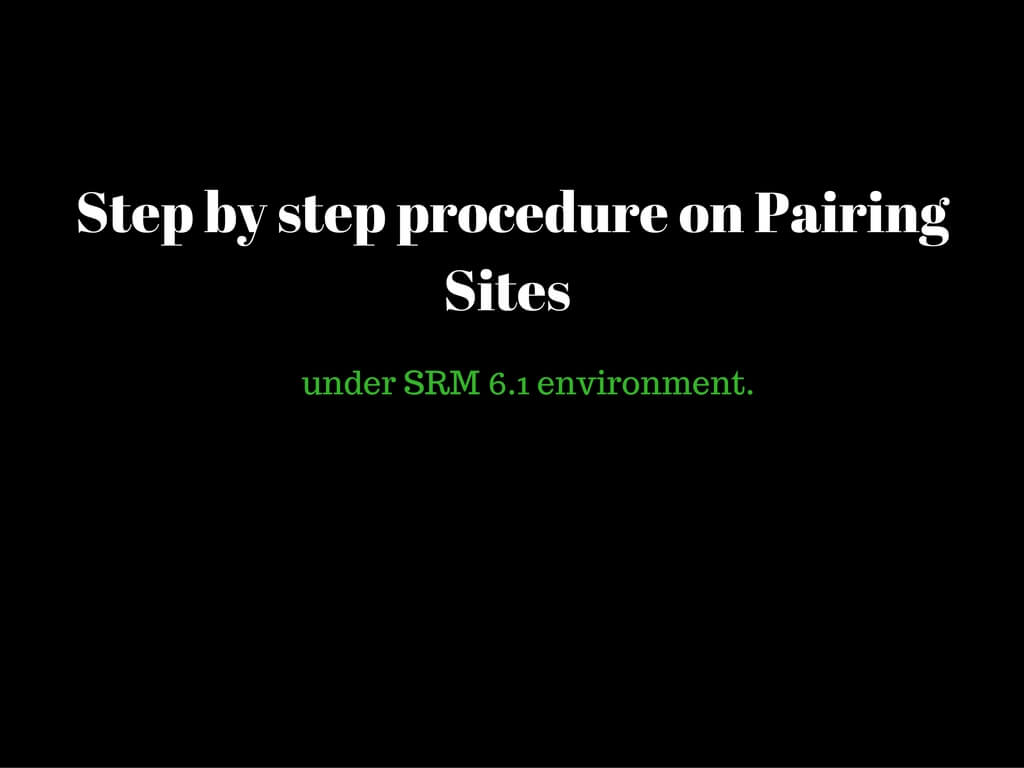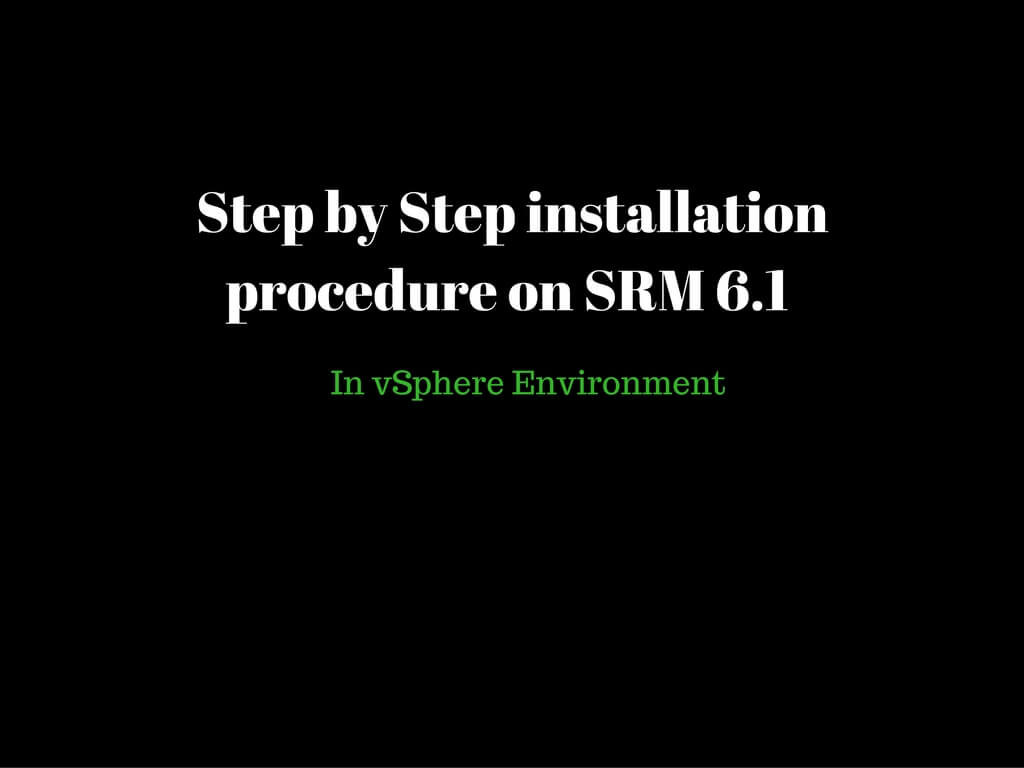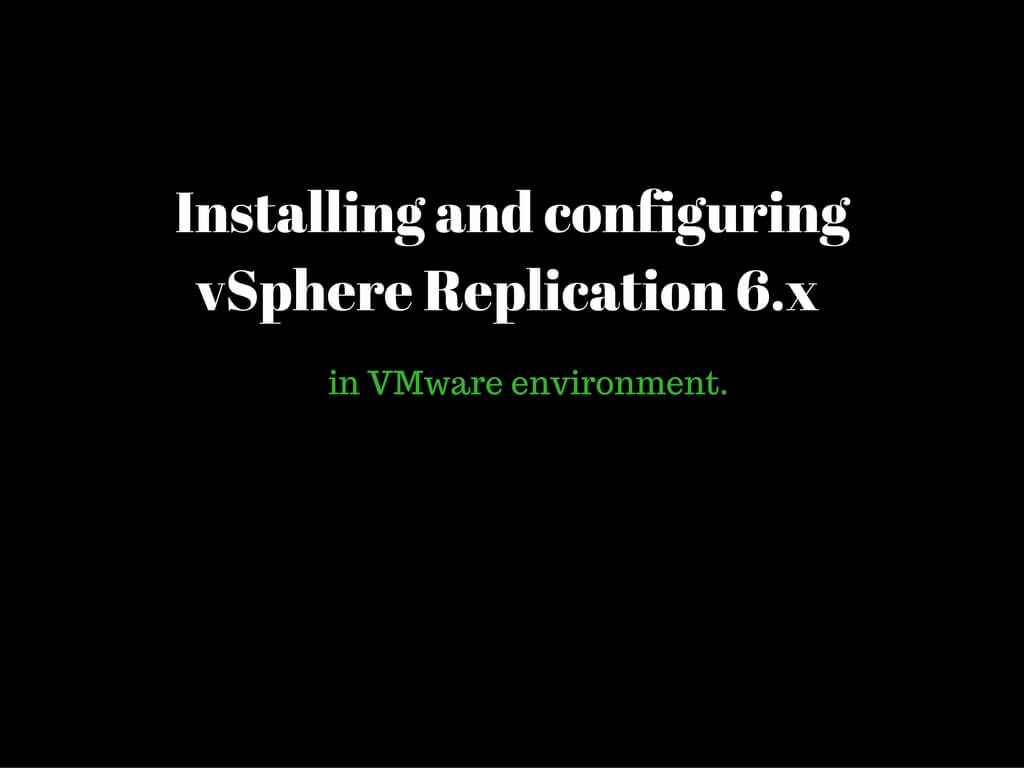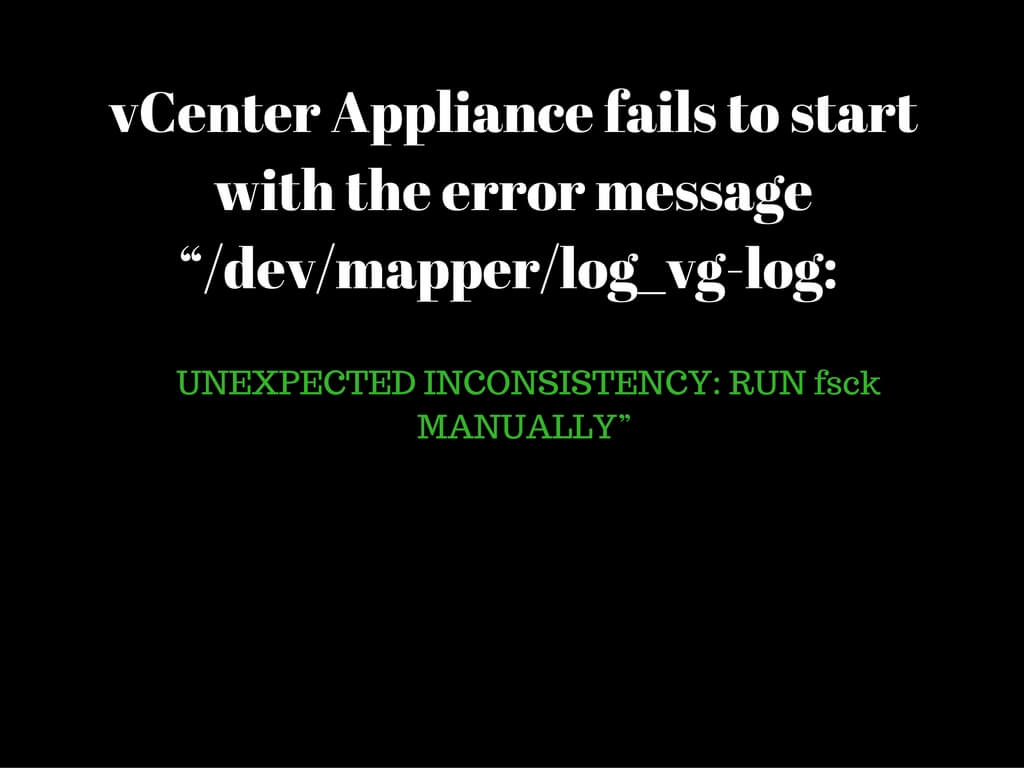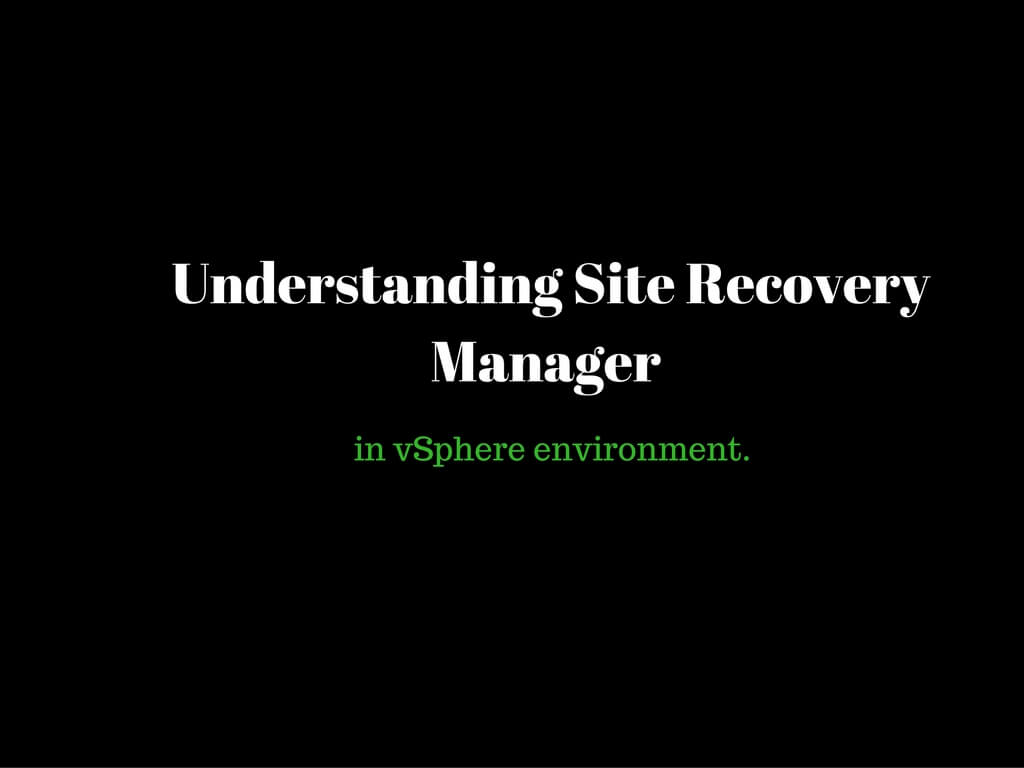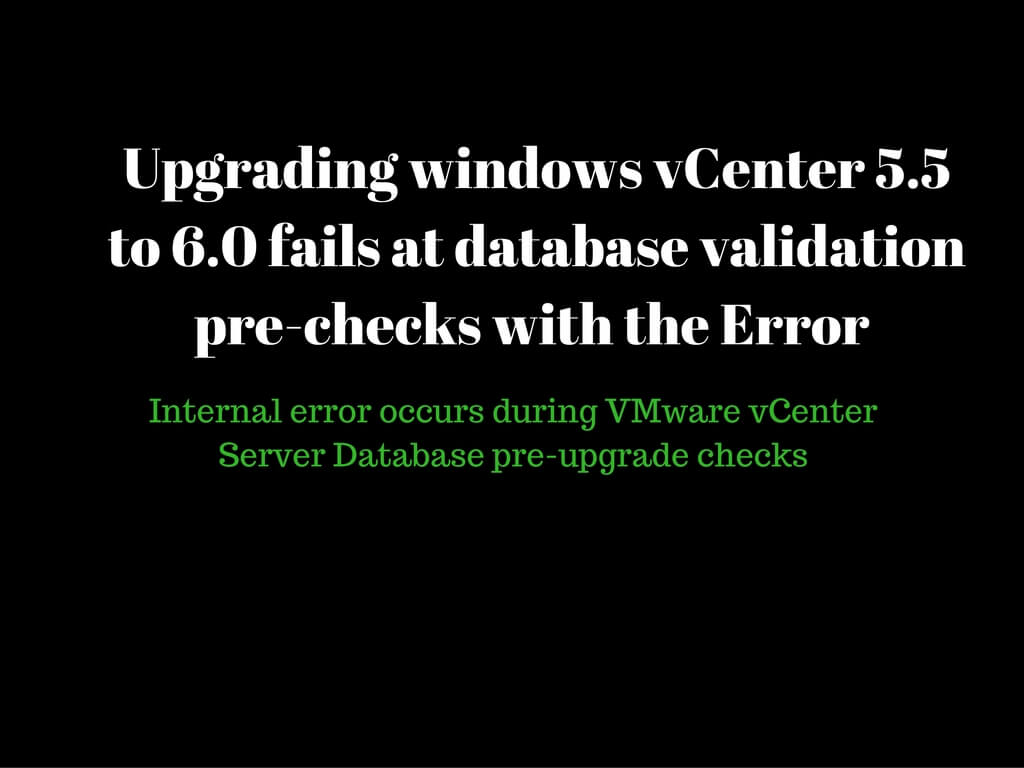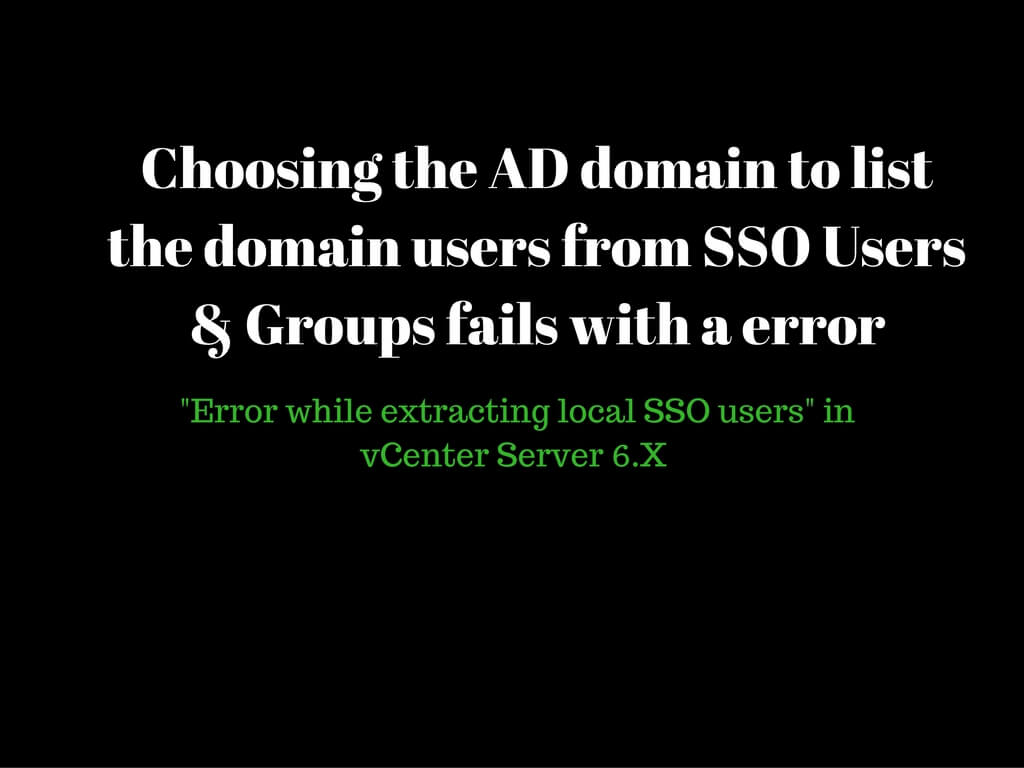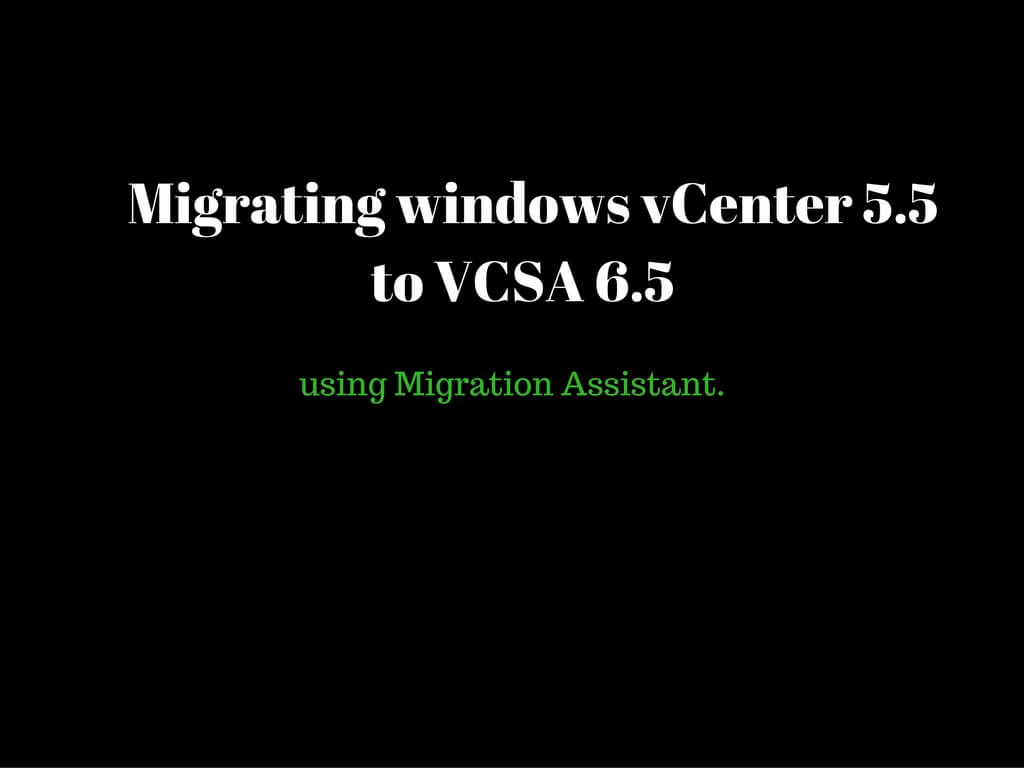Today we would discuss on inventory mappings of the protected site to the recovery site. Now the question would be why would you need these mappings. We all know the VM’s are replicated either via Array Based Replication or vSphere Replication. Inventory mappings play a crucial because once VM’s are replicated on the event of an disaster SRM has the functionality to assign the VM’s with appropriate network, folder structure, resources and so on. If we do not configure these mapping then once VM’s are online on the recovery site it would not have proper network assignments making it not accessible
I believe you would already be aware that there are two ways of achieving replications. Array based Replication(Storage level) vSphere Replication(Host level or VM level) I would be configuring replication for a specific VM using VR. In the current scenario I have chosen a Virtual Machine ReplicationVM. Right click on the VM GoTo All vSphere Replication Option-Configure Replication. Ideally the VR would be configured across the sites. We would replicate it to a different vCenter. Click Next You would find two sites. Select the destination site and click on Next. Select the vSphere Replication Appliance and
Well recently I was helping one of the customer to set up his SRM environment.During the configuration I came across the term "Pair Sites" In order to failover to a DR site in an event of a disaster the most important thing would be these sites should be paired in first place. Once pairing is completed only under such circumstances configuration can be possible. So today let us walkthrough on understanding the procedure to pair two sites in SRM 6.1 environment. Login to web client on one of the vCenter. GoTo Home-Site Recovery Manager-Sites. Right click on the vCenter
SRM as discussed in my previous blogs is to automate fail over of virtual machines during disaster. Today let us walkthrough installation procedure of SRM 6.1 Please download the ISO from my Vmware portal. Always ensure SRM should be compatible with vCenter version installed in the environment. Always refer the compatibility matrix before proceeding. Double click on the SRM installable. Click OK to proceed further. Click Next. Click Next. Accept the license agreement and click next. Click Next. Default path would under OS drive. You can change the path as per your requirement. Click Next. Provide
Most of you would be aware from vR 5.8 deployment can only be performed using the web client. Currently we would go through step by step procedure on deploying vR 6.x. The vSphere Replication appliance registers as an extension with the corresponding vCenter Server instance. Only one vSphere Replication appliance is allowed per vCenter Server. You can download the vsphere replication appliance as an OVF from the my Vmware portal. Once web client has been logged in using required administrative privileges, right click on vCenter and select Deploy OVF Template. Select the actual OVF file and not the addon and Click Open Verify the version and hit
Today I was working with one of the enterprise customer. Customer had a mass storage outage and environment was running on a vSAN. Once storage was back in stake customer went and powered on the vCenter server. vCenter failed to start up with error message “/dev/mapper/log_vg-log: UNEXPECTED INCONSISTENCY: RUN fsck MANUALLY” You can have look at the below snippet to understand it better. Even after multiple reboots we ended up with the same error. After having a close look we determines one of the file system looks to be inconsistent and needs to be fixed. So we
So let us start exploring products other than ESXI and vCenter as VMware has different products in their bag that is widely used in the market. Let me give you an introduction on site recovery manager SRM in short. SRM is basically a workflow manager that automates failover in events of disaster. A small example would bring a better understanding. Enterprise companies do always have sites spanned across different geographical locations. They would be having a production site and a disaster recovery site. In case production site goes down due to unavoidable circumstances DR should be in a state
Today I managed to troubleshoot a interesting case with one of the customer who was having certain issues while upgrading his vCenter environment from 5.5 to 6.0 as It was failing at the database pre-checks. Once SSO credentials was provided when validation was in progress it would end up with an error “Internal error occurs during VMware vCenter Server Database pre-upgrade checks” When we cancelled the upgrade we got a vCS Upgrade support bundle generated and I started investigating the cause of the failure. Since precheck was very clear with the message I had to validate. VCS upgrade bundle
Today I managed to face a interesting issue in the customer's environment. Where customer has joined the appliance as a member of AD domain. Identity source has been further added as integrated windows authentication. When navigating to Users and Groups under SSO configuration and selecting the domain(ritesh.local in this situation) we ended up with an error “"Error while extracting local SSO users". None of the domain users were being listed. Appliance was perfectly joined to domain but yet we were encountering above mentioned error message. Customer was having multiple domain controllers configured in the environment. Vsphere-client virgo
This is a very interesting and amazing tool VMware has come up with which migrates windows Vcenter to VCSA. Today we will walkthorugh to follow step by step on how this migration is performed. As we always do once ISO has been downloaded you need to mount this in 2 places. First vCenter itself and second the windows server/client from where this migration would be performed. Currently we are inside the source or windows vCenter. Access the migration-assistant folder. And double click on Vmware-Migration-Assistant Application. Application will in turn open a command prompt demanding for the SSO credentials