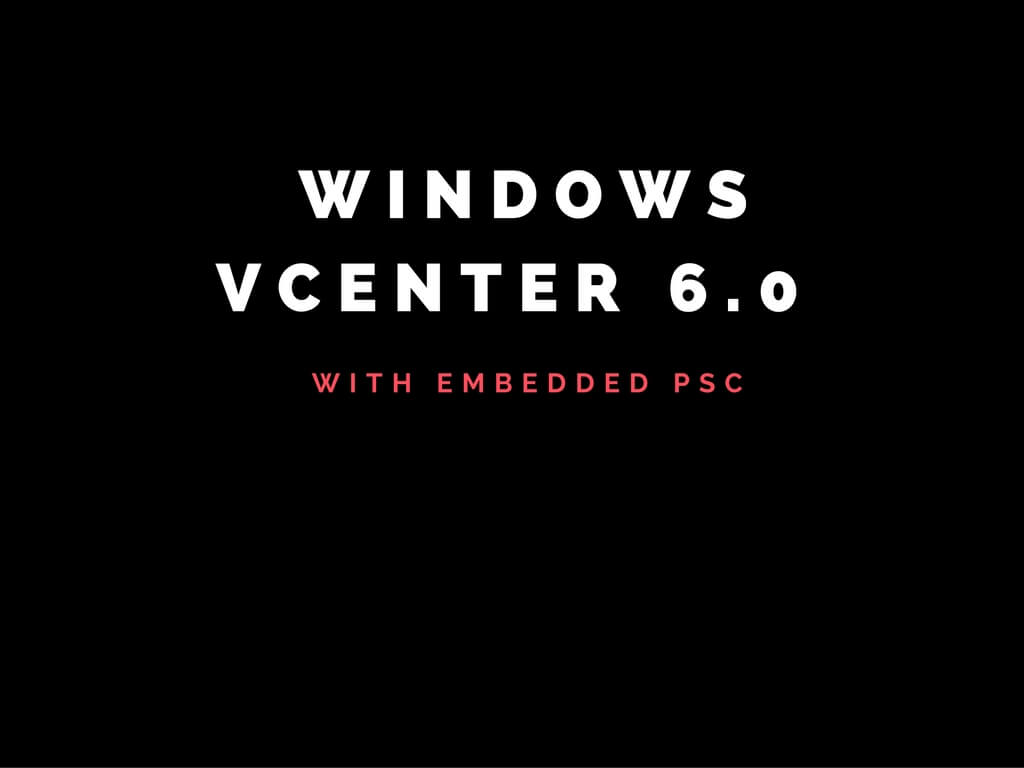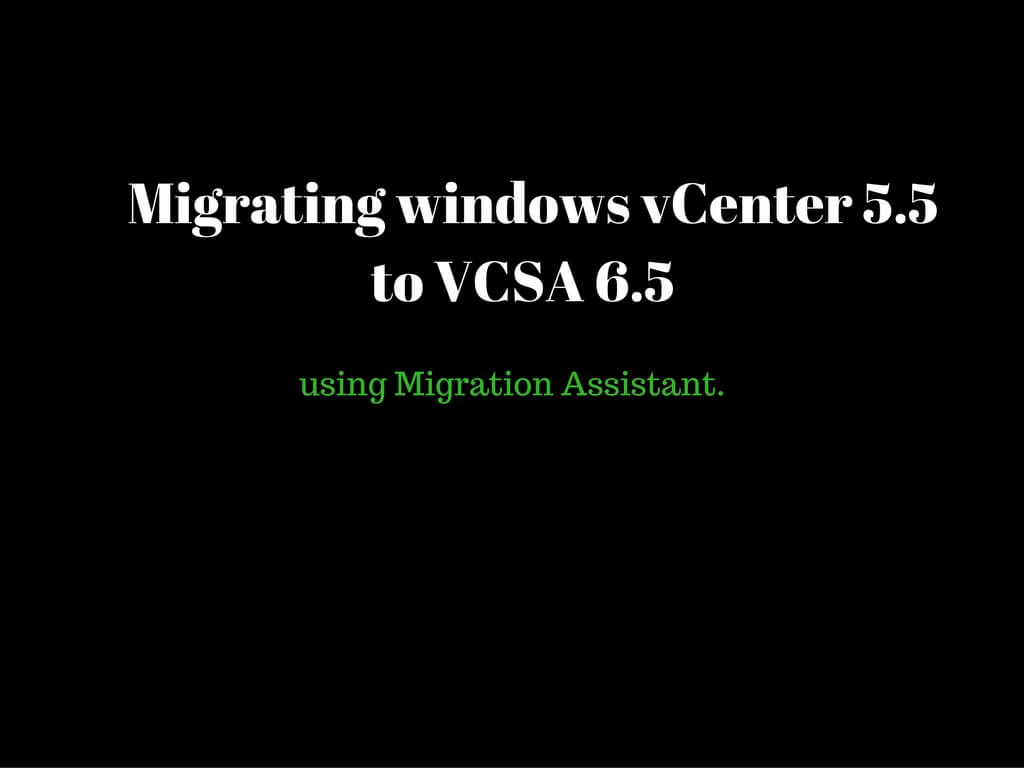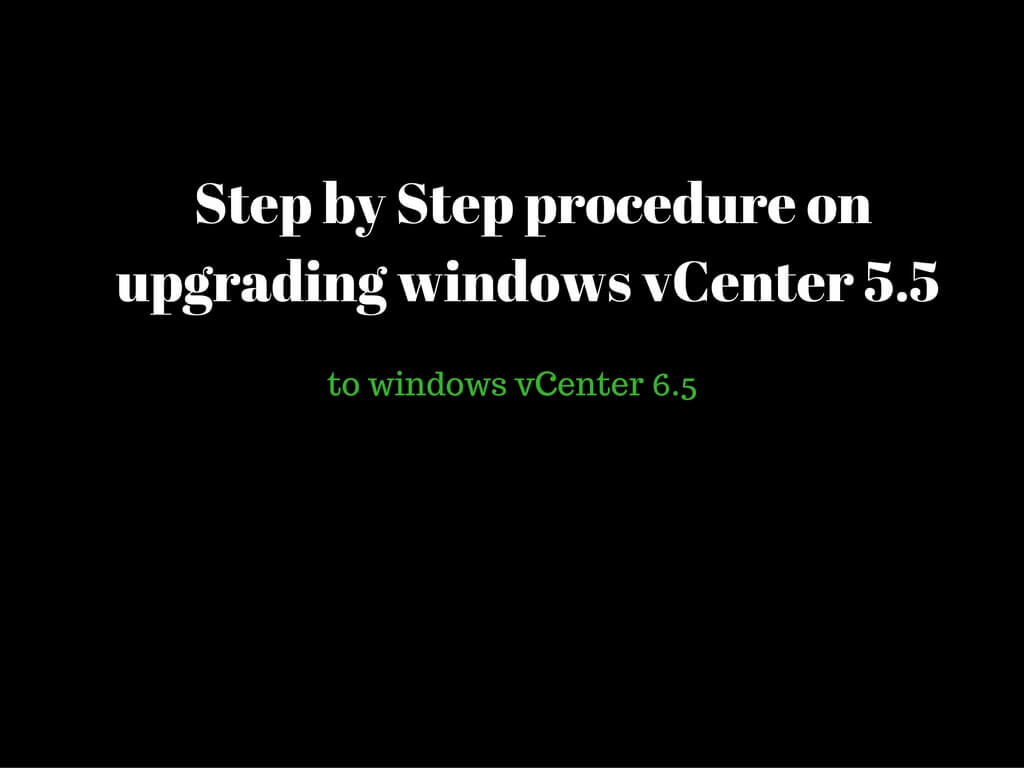Minumum configuration required for windows vCenter 6.0 is provided in detail in the below KB article.
https://kb.vmware.com/kb/2107948
Installation procedure follows
Mount the 6.0 ISO image to your server and double click.

Below Window appears, Select “vCenter server for windows” and hit Install.
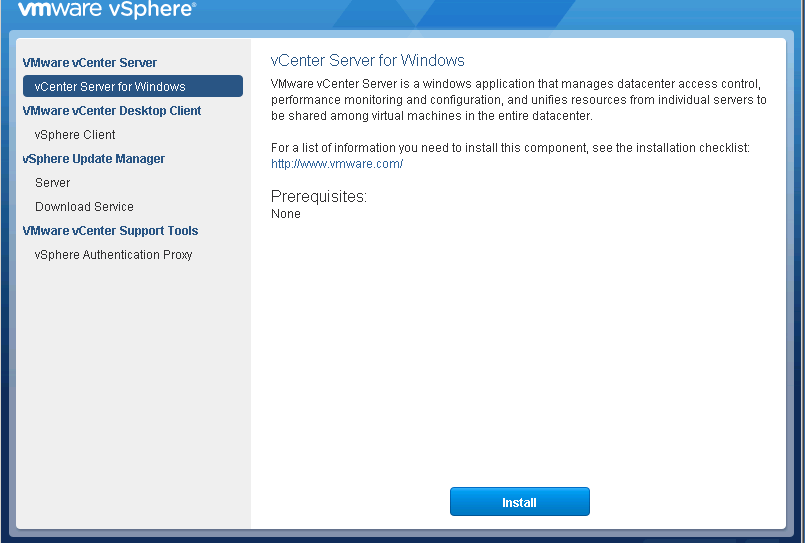
Click on Next.
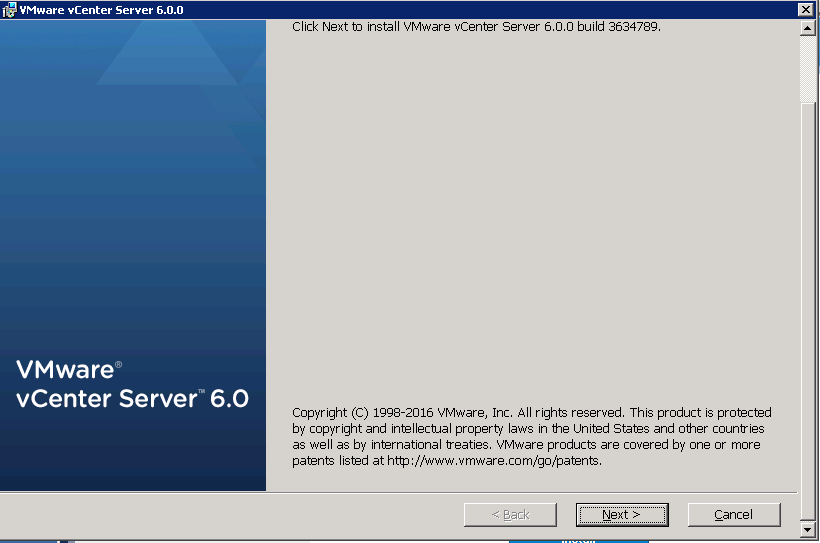
Accept the license agreement and click Next

This would be your FQDN of vCenter machine. Ensure DNS is able to resolve the hostname to IPadress and vice versa. Click Next
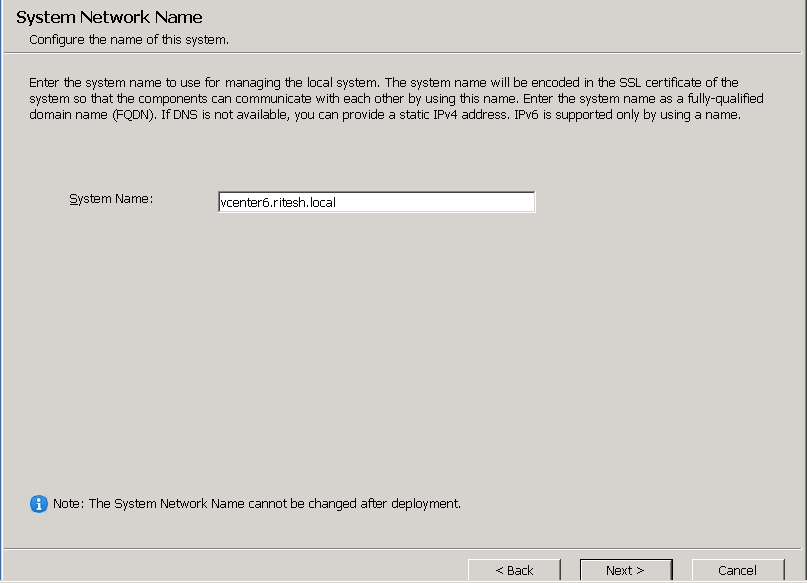
Below Message indicates IPv6 is not configured. Since ipv4 is by default used click OK.

Enter the password which would be SSO credentials ideally password for administrator@vsphere.local.
Create a new vCenter Single sign-ON domain indicates it to be standalone SSO.
Site-Name can be default or custom.
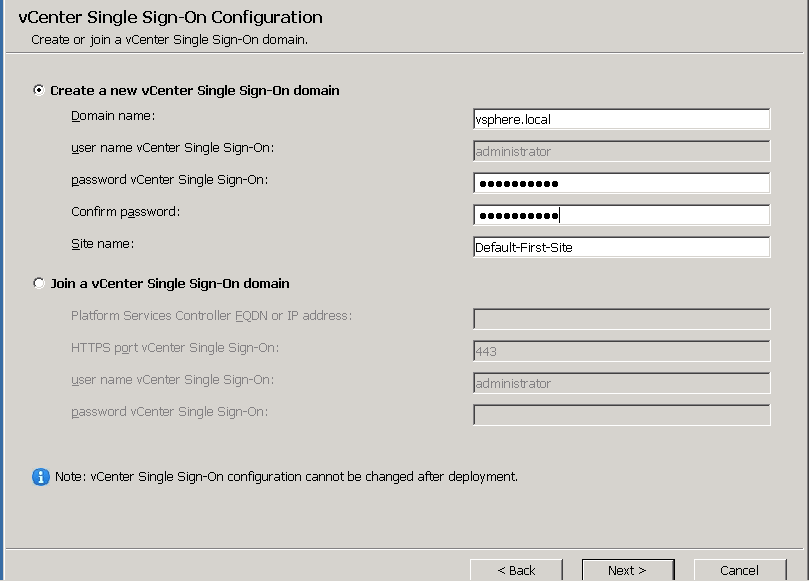
Use windows local system account and click on next. If a specified user account needs to be configured select second option specify the valid user account and click Next.
By default vPostgres DB is used as embedded DB. In case of SQL External DB can be used with proper ODBC configured.

Keep the default ports and click Next
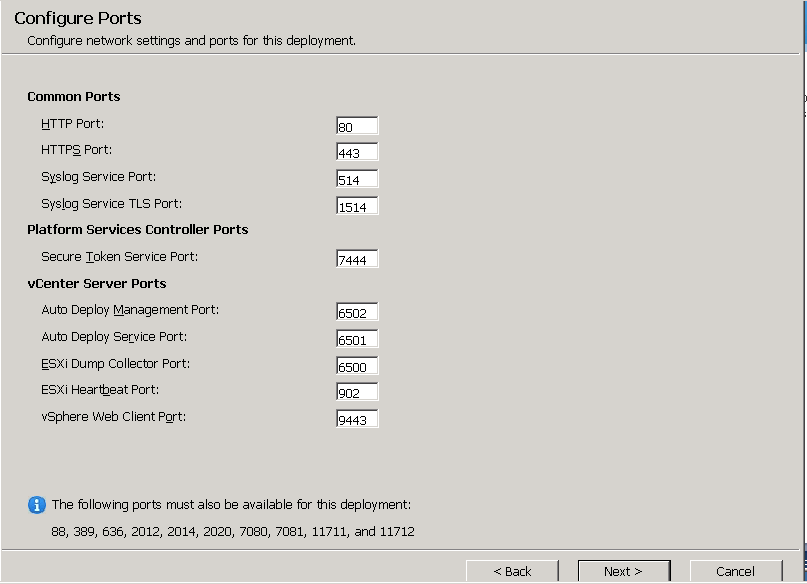
Keep the default directory and click Next
C:\program files\Vmware\ would contain installable files
C:\ProgramData\Vmware\ would contain logs and configuration related data.
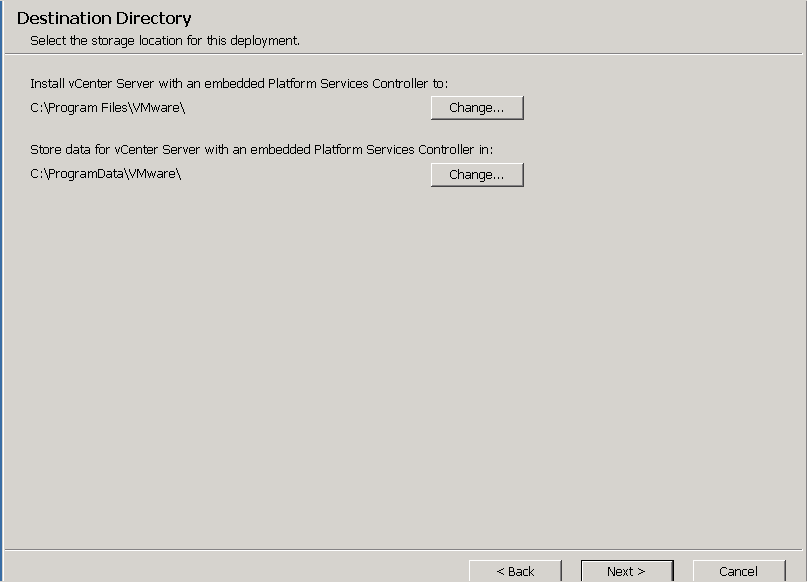
Click Next.
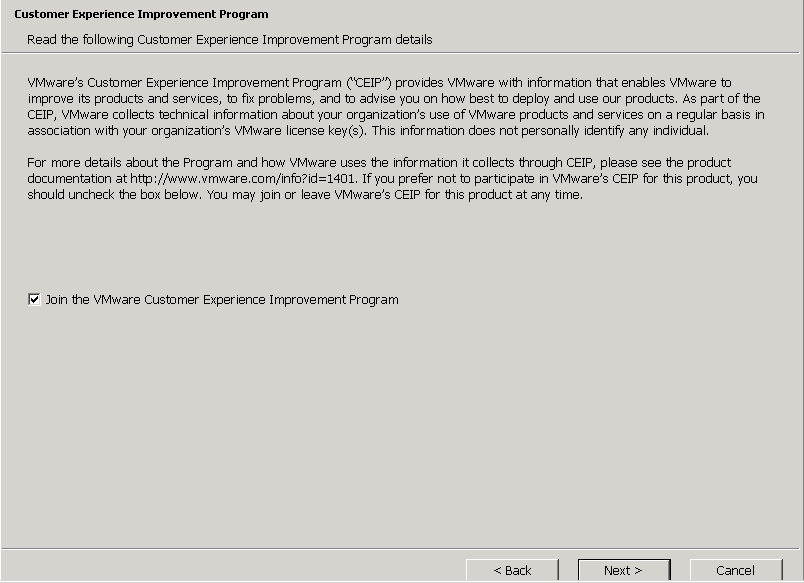
Verify the details and proceed to Install

Installation is in Progress

Installation is completed.
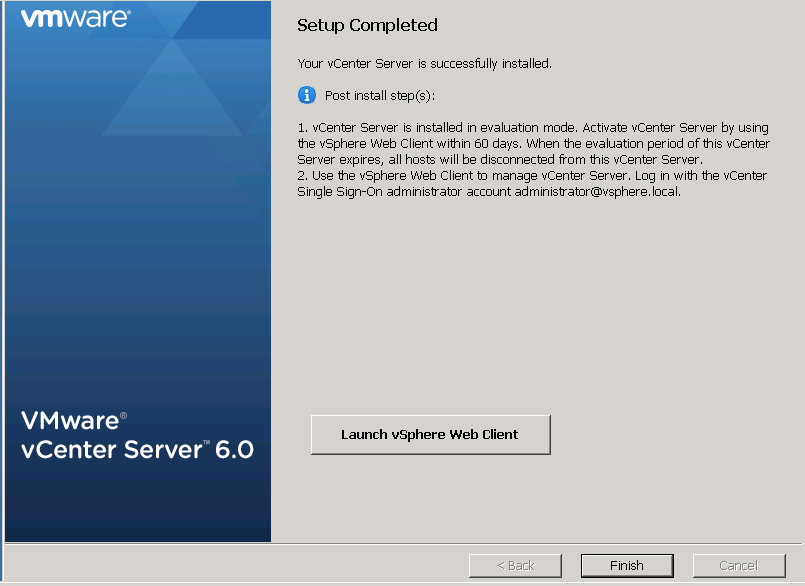
Launch Vsphere web client and login using administrator@vsphere.local credentials.