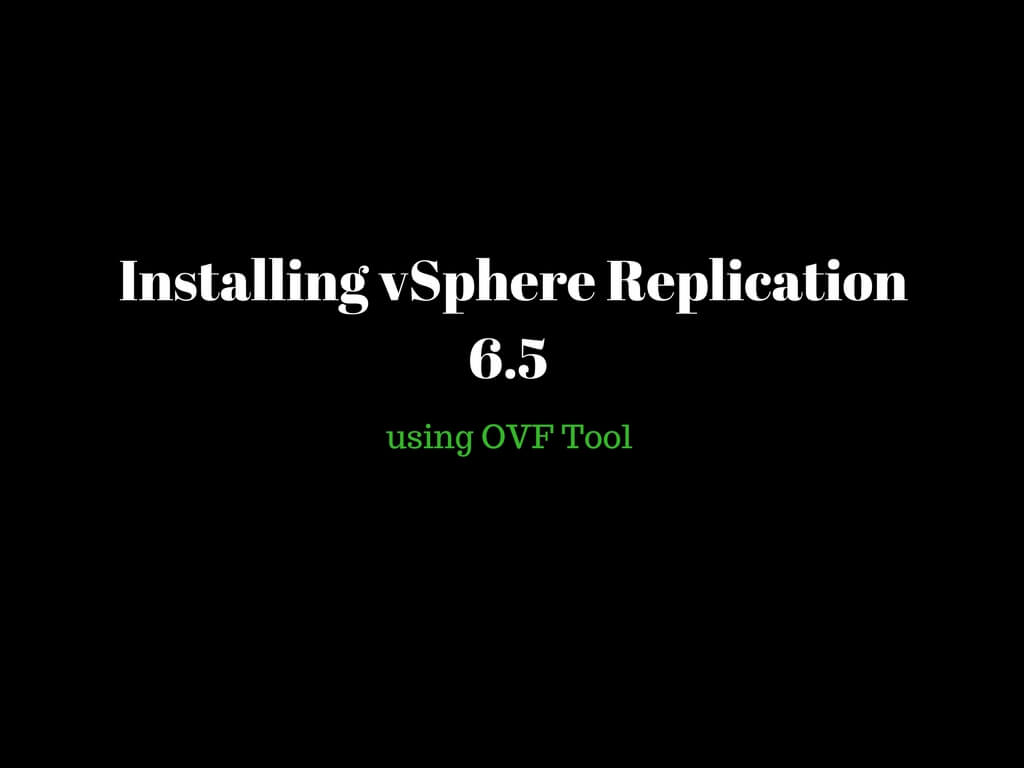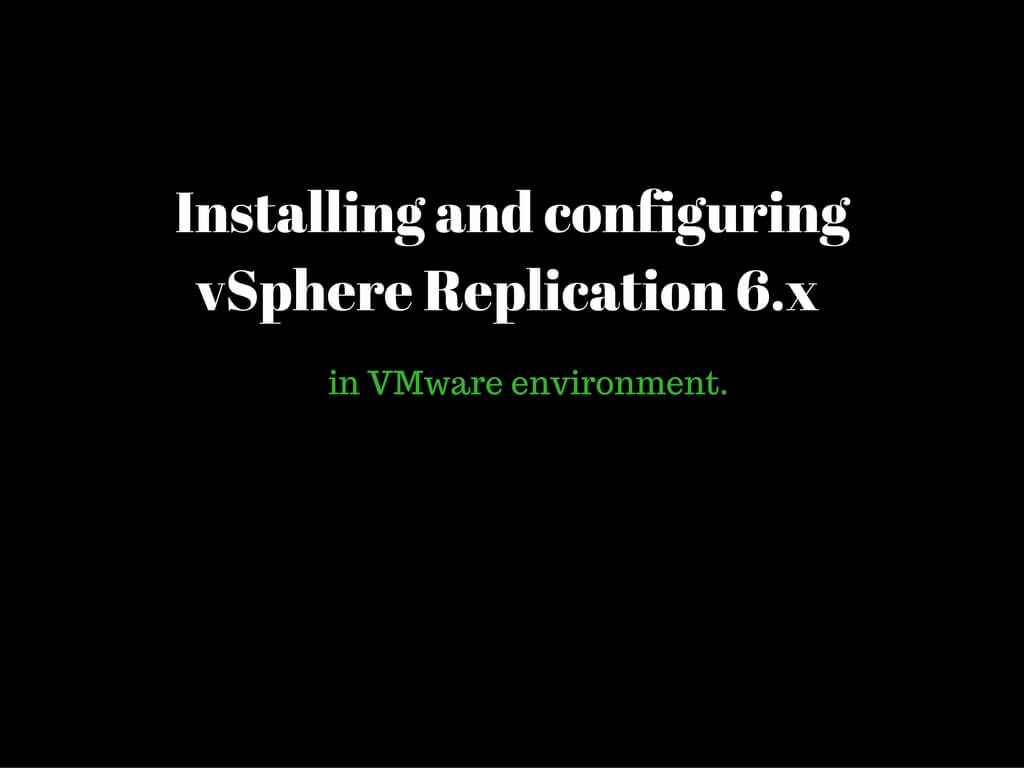Step by Step Procedure on Installing EMC VSI 7.3 in vCenter environment.
Hello Folks,First of all to let you know I have departed ways with VMware Inc, currently working with Sungard Availability Services as a Specialist in disaster recovery.
With the new role comes new challenges,So you might see a reduced frequency in my blog posts but I will keep the pace going 😊
Talking about today’s article it is basically on installing and configuring EMC Virtual Storage Integrator in order to allow test failover to complete if the replication is broken between sites.
Whats is VSI?
VSI is a simple plugin that basically registers to the vCenter server. The main functionality of VSI is to simplify storage operations i.e, This allows VMware users to provision and manage storage across VMAX,Extreme IO family of storage platforms for the underlying virtual machines from vCenter UI.
Let us proceed with the installation procedure.
Download the VSI from EMC website,It would ideally be in a form of OVA as shown below.
Login to the webclient—Right Click on Cluster—Click on deploy ovf template

Provide the desired name and Click on next.
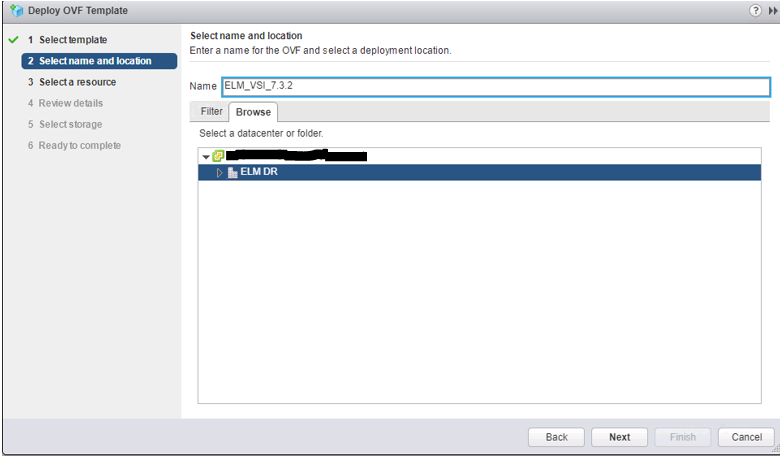
Accept the agreement and click on next
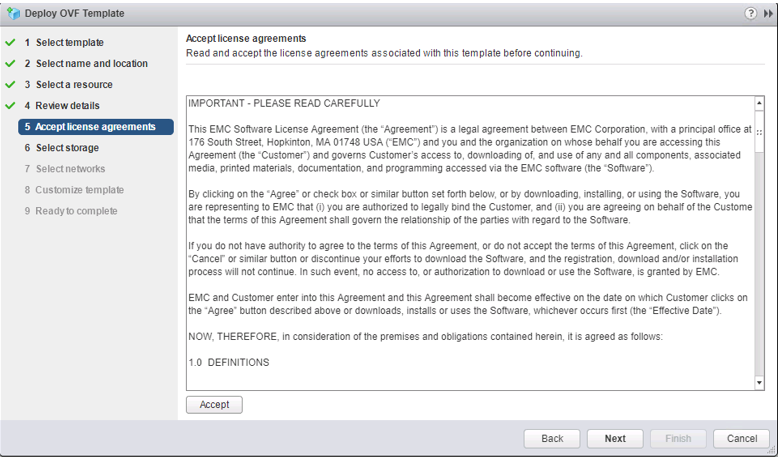
Select the datastore as per your available space and click on Next.
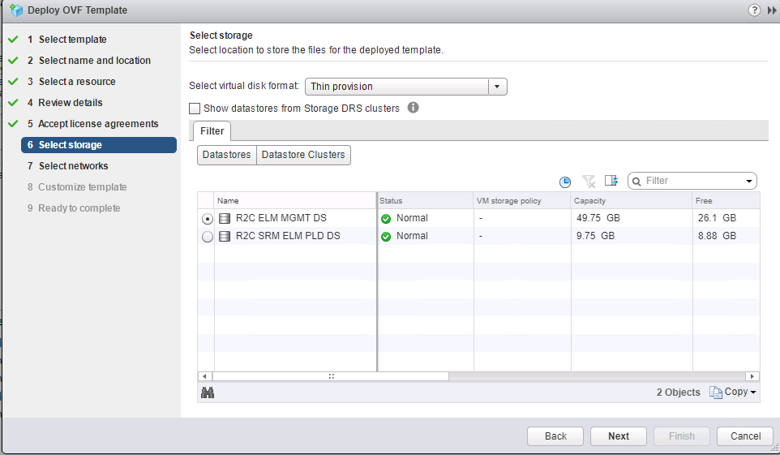
Select the desired VLAN/Network and Click on Next.
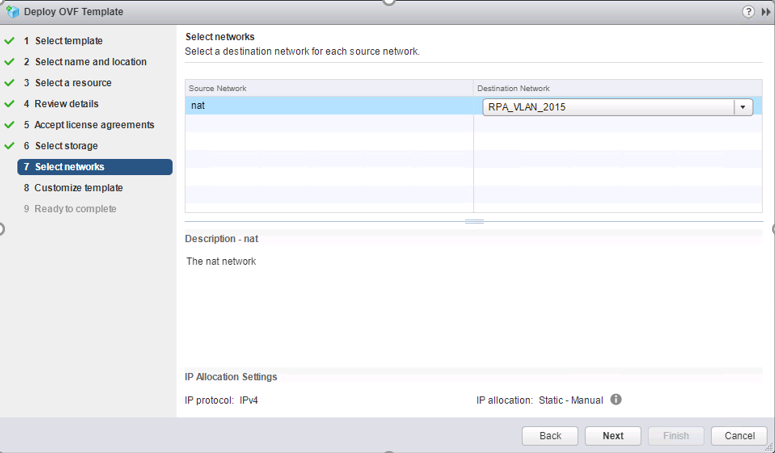
Enter the below details as per your environment.
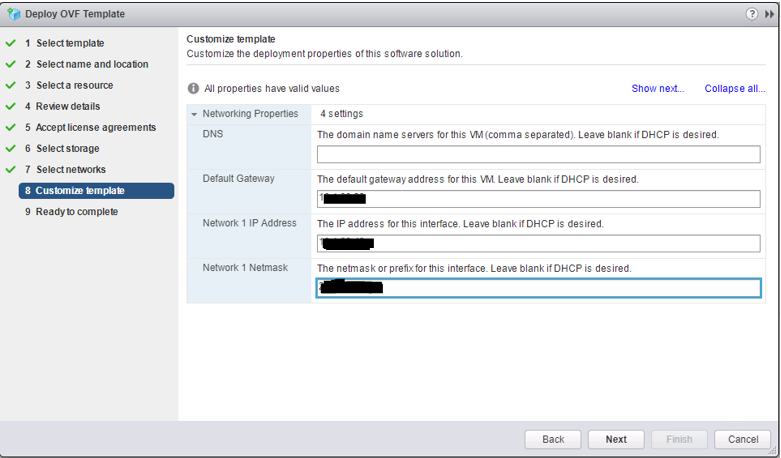
Review the details as shown below and click on Finish.
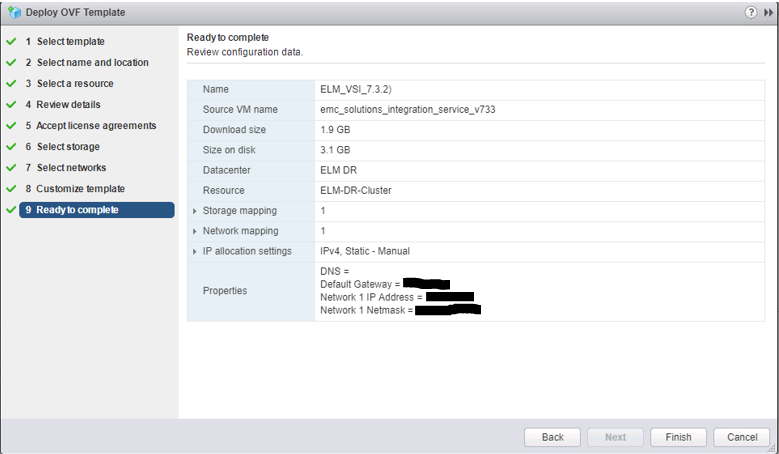
Open a browser and GoTo https://VSI_IP:8443/vsi_usm, Click on Administration ,It will prompt you with User Name ‘admin’ and password ‘ChangeMe’

Once logged in you would find the below below interface,Click on VSI Setup,Enter the vCenter IP address in the host text box and admin credentials to authenticate to vCenter accordingly. This process would ideally register the VSI with the vCenter Server.
Once you click on register, You would find a message stating operation was successful.
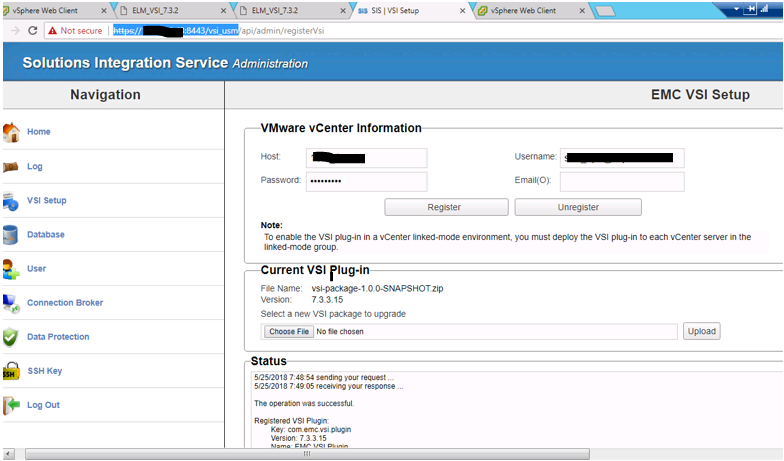
To Configure the VSI within the vCenter–>Please GoTo Home–>Global Inventory Lists
You would ideally find EMC VSI on the left-hand panel.
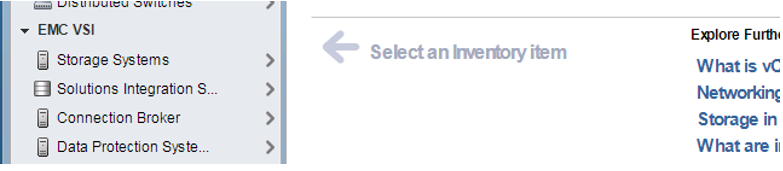
GoTo Web Client–>Home–>Global Inventory List–>Register Solution Integration Service
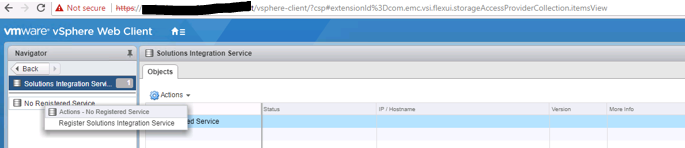
Please provide the recovery point management IP and set the password for the below user and Click on OK.

You would be able to witness VSI server configured.
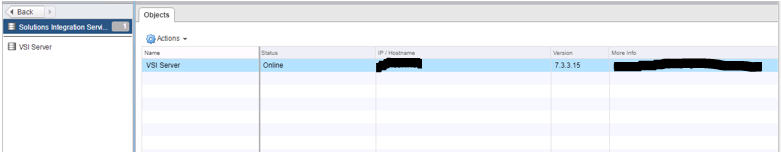
Go to data protection and register the service accordingly. FQDN/IP would basically be RP management IP and credentials would be to provide admin credentials for Recovery Point management.
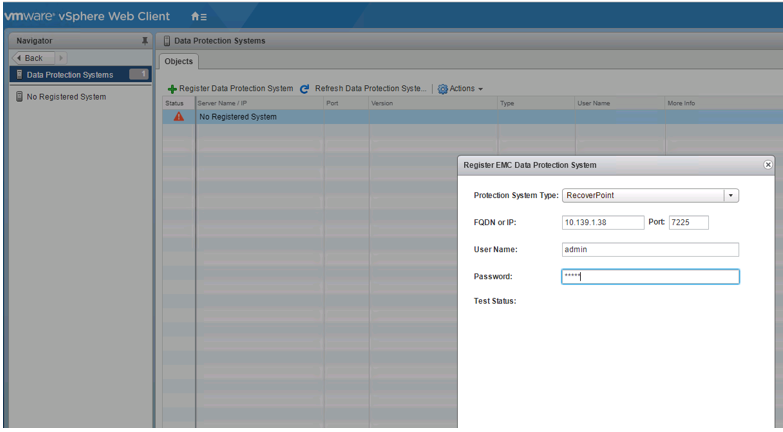
The connection is successful.
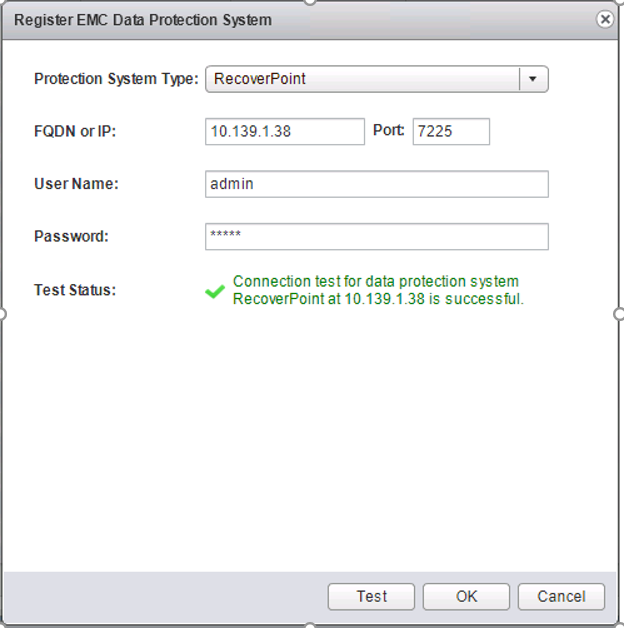
Registration has been successfully too.

The below setting is to enable SRM to manage CG’s to perform a test failover if replication is broken before the sites.

We are all set !

Hope this information was helpful,Watchout for more