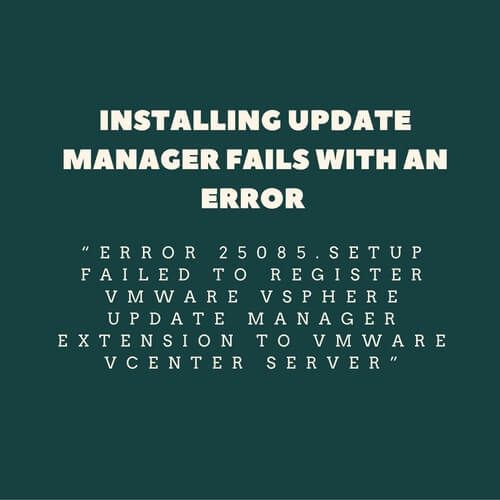Installing update manager fails with an error “Error 25085.Setup failed to register VMware vSphere Update Manager extension to VMware vCenter Server”
Today I was working in one of the customer’s environment and came across an issue where he had reimaged the OS due to certain OS corruption. Later he managed to install vCenter 5.5 without any issues but while installing the update manager ended up with the error “Error 25085.Setup failed to register VMware vSphere Update Manager extension to VMware vCenter Server”
Both vCenter and update manager was running on an external database.
So performed below troubleshooting steps to rectify the issue.
Open the vCenter mob from the browser using the below URL.
https://vCenter_fqdn/mob –>Credentials would be sso administrator credentials
- Click Content.
- Click ExtensionManager.
- Select and copy the name of the plug-in you want to remove from the list of values under Properties. In the current example com.vmware.vcIntegrity is extension used for update manager.
- Click UnregisterExtension. A new window appears.
- Paste the key of the plug-in (com.vmware.vcIntegrity) and click Invoke Method. This removes the plug-in and results in void.
- Close the window.
- Refresh the Managed Object Type:ManagedObjectReference:ExtensionManager window to verify that the plug-in is removed successfully.
Rebooted the vCenter server and performed the reinstallation of the update manager. Installation was completed successfully.
Additional information to be noted while installing update manager.
While performing installation, when vCenter related information is being entered ensure the account provided as proper administrator privileges on the vCenter because this account should certainly have right to register the extension under mob. To verify if this account has such privileges you can verify it from the below mentioned steps
Open the vSphere Client connection to vCenter Server using an account with administrative rights.
- Click Home.
- Under the Administration section, click Roles.
- Right-click the role assigned to the user account and click Edit Role.
- Expand the Extension privilege.
- Select the Register Extension privilege.
- Click OK.
Note:If your account is a part of the administrator role you would not have option to choose edit role. In such cases clone a new case from administrator and add your domain account to the new role and retry the installation.
Hence to ensure your account carries relevant privileges use administrator@vsphere.local account for safer side.
Make sure account used during installation does not have any special characters.