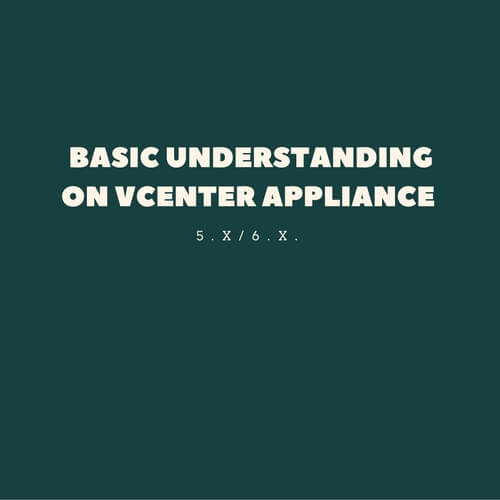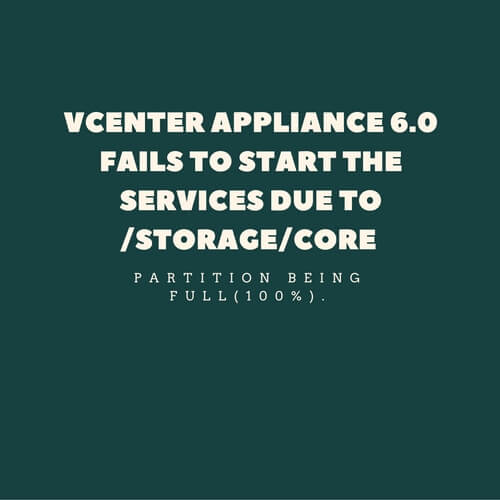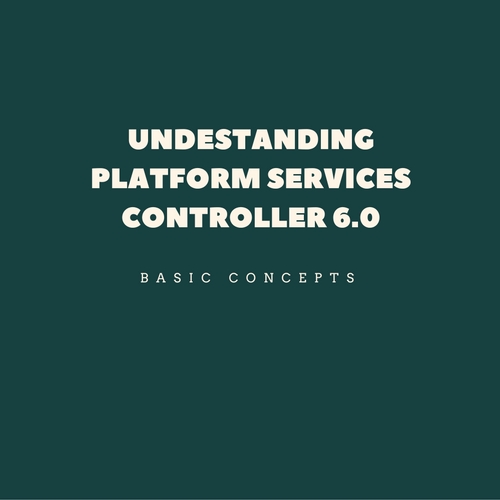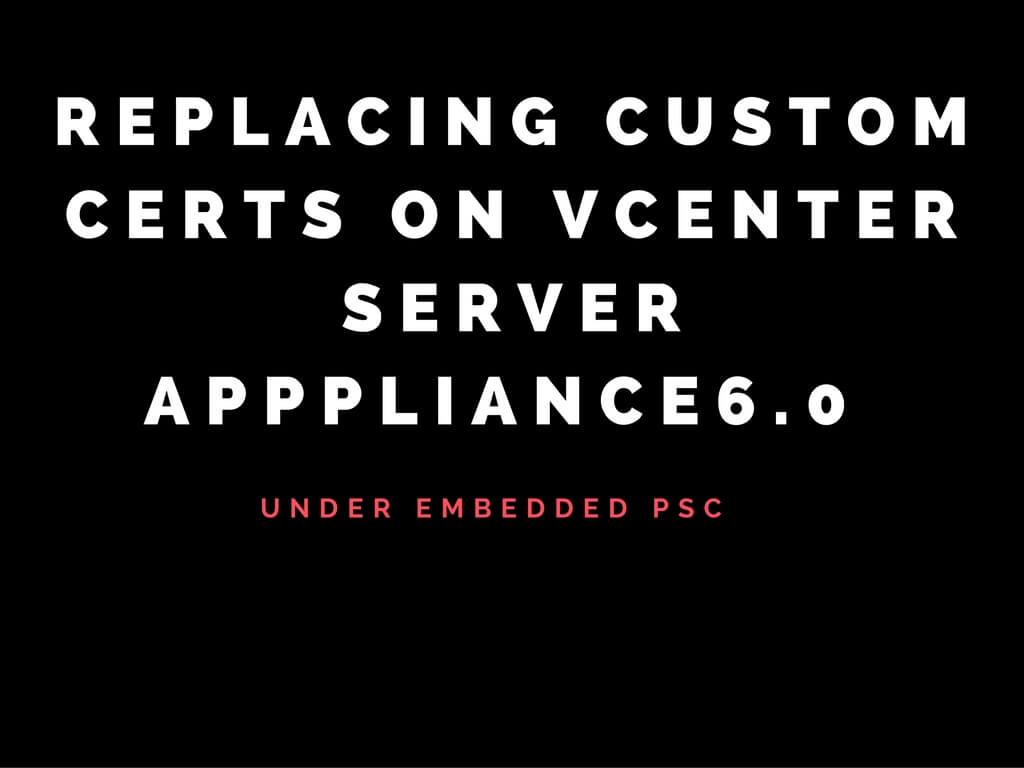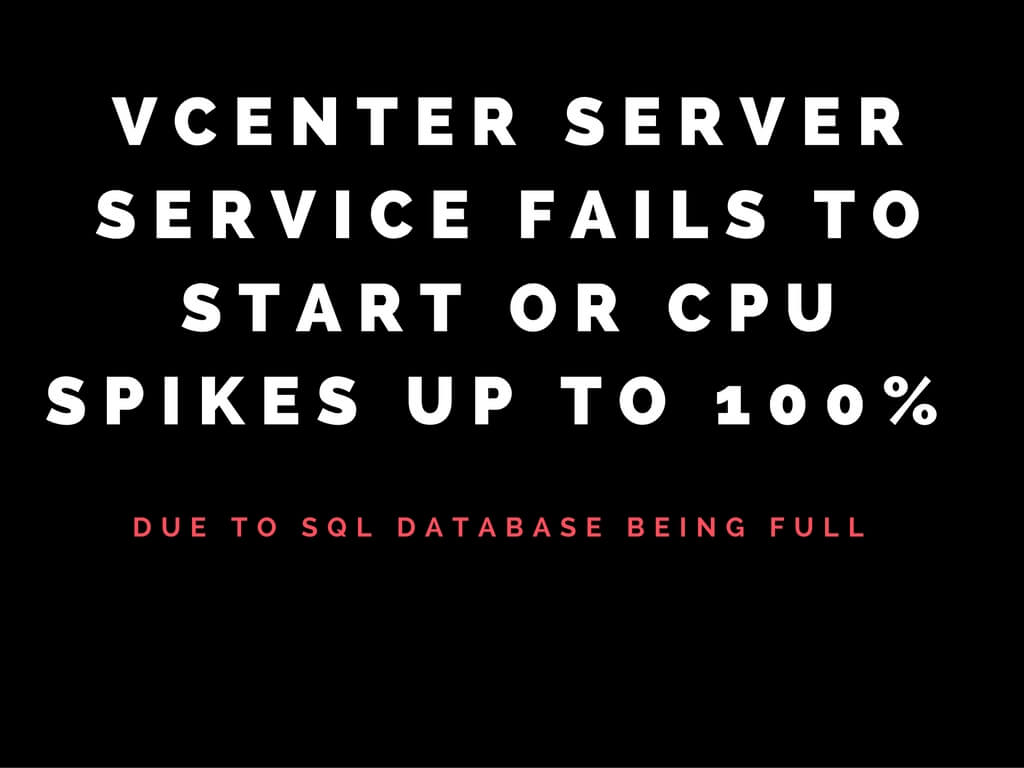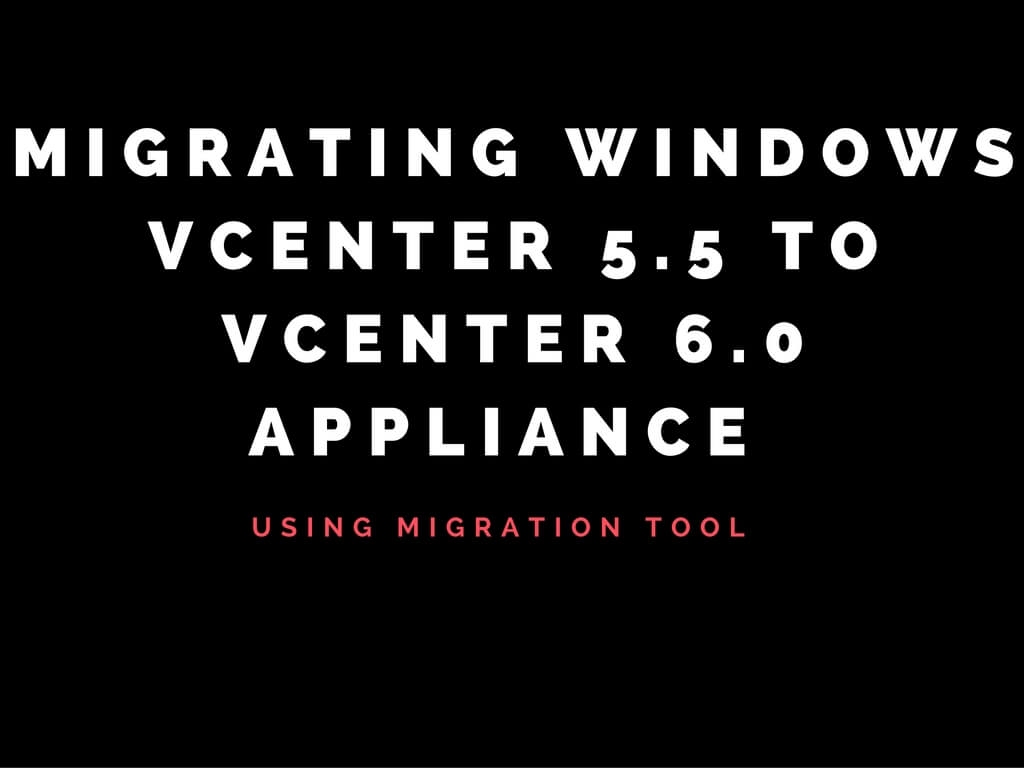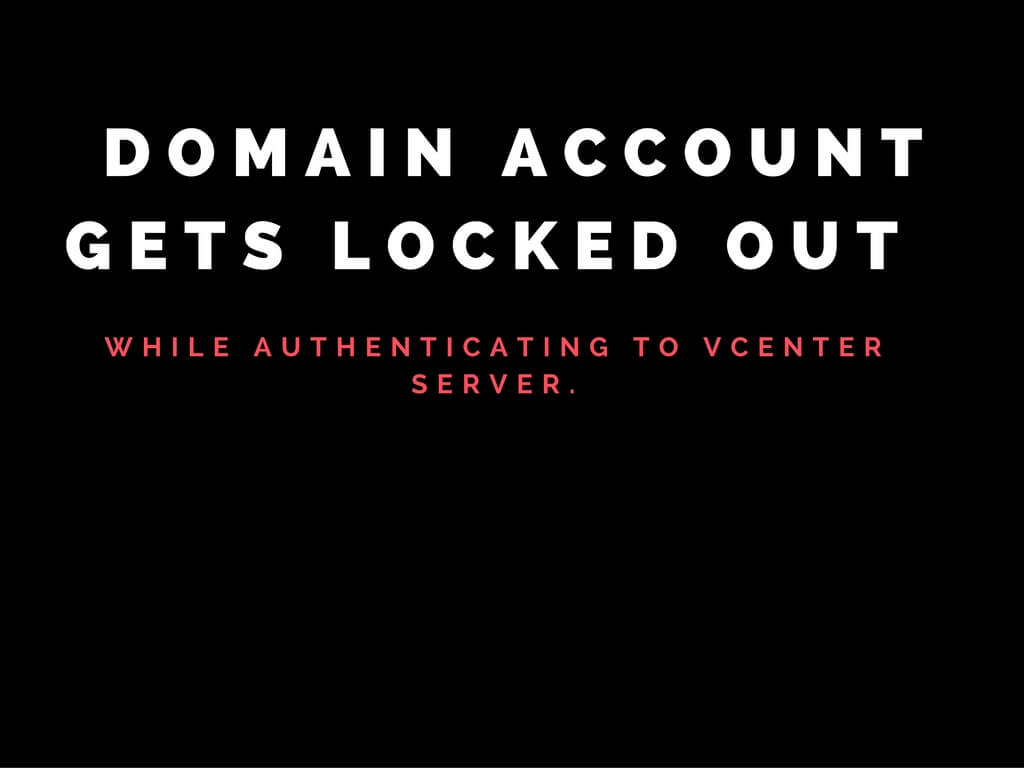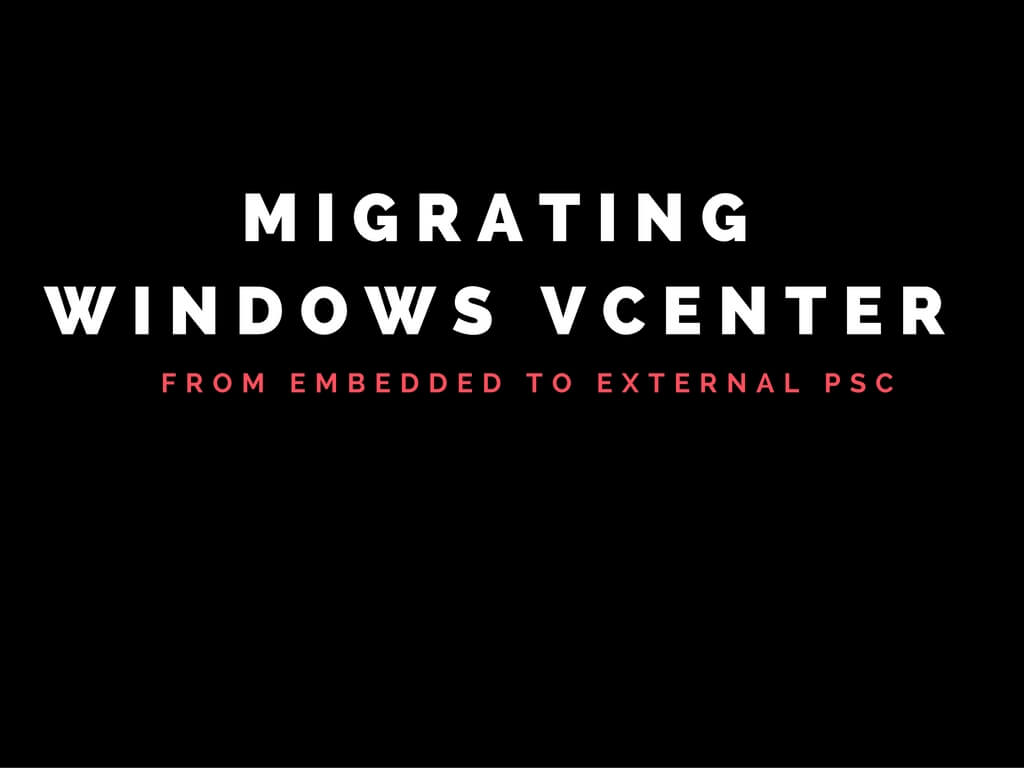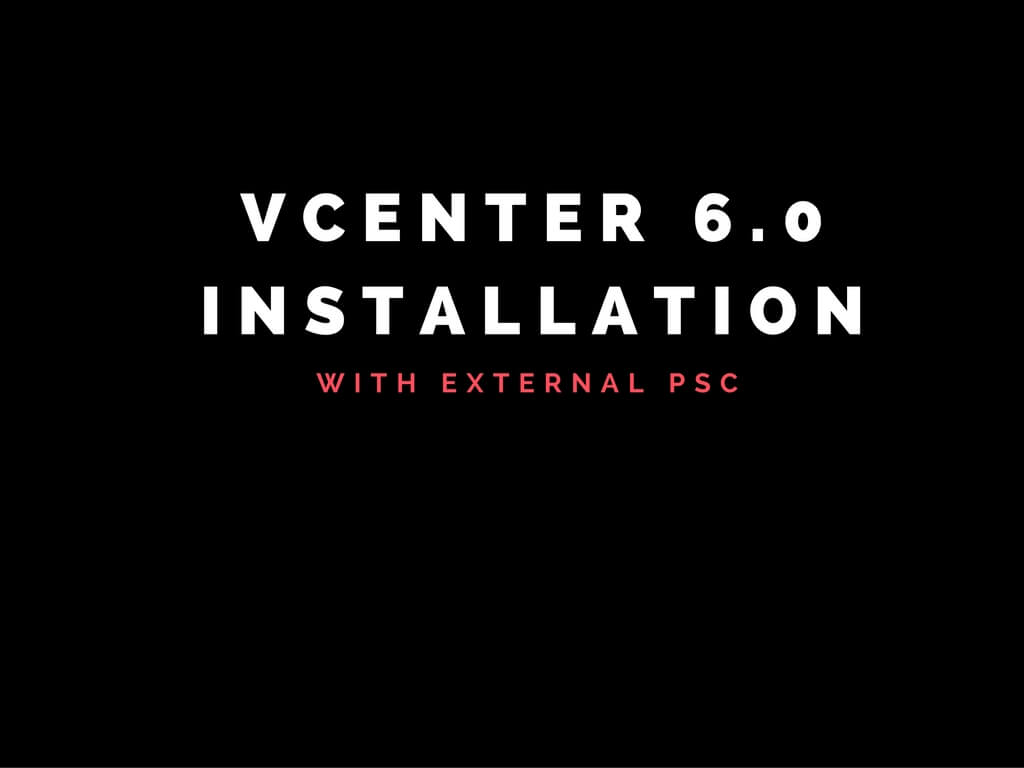Today we will walkthrough in understanding vCenter appliance in terms of configuration and using it on a daily basis Background on vCenter appliance. vCenter appliance is basically pre-configured with Suse Linux OS which comes in a form of bundle which can either be deployed as a OVF template or used a VCSA setup to deploy it from a windows machine. The main advantage of appliance over windows would be it does not need a separate license. In addition to that it is quite fast and very stable. Upto vCenter version 5.5 we had a separate interface called VAMI which takes
Symptoms: • None of the services start when you try to start all the listed services.These services may stop responding unexpectedly. • vCenter may act sluggish. Cause: /storage/core partition basically contains the core dumps generated on a event whenever a service crashes within the appliance. Over the period of time this can fill up the partition which inturn causes vCenter services to stop responding. In the appliance if you execute below mentioned command you would be able to determine the current space utilized by every partition or mount points. #df -h ---> would provide you below mentioned output.
Platform Service Controller commonly known as PSC is a bundle of components such as single sign on, licensing and certificate management. It basically deals with identity management for administrators and applications that interact with the vSphere platform. It has a built-in feature for automatic replication between different logical SSO sites. On the other side services like inventory service web client remain to stay with vCenter server making it pretty simple and easily manageable. Complete list of components installed along with platform services controller are mentioned below VMware Identity Management Service VMware Appliance Management Service (only in Appliance-based PSC) VMware License
Today we will go through step by step procedure on replacing Custom certificates using Certificate Manager on vCenter server appliance 6.0 Replacing certificates on vCenter 6.0 is very simple and easy compared to replacing certificates on vCenter 5.5. Find the below path to access the certificate manager tool. vCenter Server: C:Program FilesVMwarevCenter Servervmcadcertificate-manager vCenter Server Appliance: /usr/lib/vmware-vmca/bin/certificate-manager There are various ways through which you get custom certs signed. If you are planning to use internal CA then Microsft CA should do the trick and for commercial CA goDaddy verisign are popular vendors. Let us proceed with generating certs using certificate manager in
Symptoms: vCenter server service fail to start. CPU keeps spiking to 100% on the vCenter server. vCenter may act very sluggish or keep disconnecting. For such incident having a look on vpxd logs would give you detail information. Log location for vpxd.log is mentioned below. vCenter Server 5.x and earlier versions on Windows Vista, 7, 2008: C:ProgramDataVMware VMware VirtualCenterLogs vCenter Server Appliance 5.x: /var/log/vmware/vpx/ vCenter Server 6.0 : C:ProgramDataVmwarevCenterServervmware-vpx vCenter Server Appliance 6.0 : /var/log/vmware/vmware-vpx/ vpxd.log/Event Viewer Could not allocate space for object 'dbo.VPX_EVENT_ARG'.'PK_VPX_EVENT_ARG' in database 'VIM_VCDB' because the 'PRIMARY' filegroup is full. Create disk space by deleting unneeded files, dropping objects in
Today we would go step by step to upgrade windows vCenter 5.5 to vCenter 6.0 appliance using the migration tool. You can find the below link to download the ISO. https://my.vmware.com/web/vmware/details?downloadGroup=VC60U2M&productId=491&rPId=12374 Before proceeding further ensure you have verified the FAQs https://blogs.vmware.com/vsphere/2016/09/vcenter-server-migration-tool-vsphere-6-0-update-2m.html Mount the ISO to a windows server . Ensure you do not run the actual migration from vCenter itself since the windows vCenter 5.5 would be shut down during migration process Once mounted you would be able to see a folder named migrant assistant. Copy the folder to your windows vCenter 5.5 directly or via network share. Once folder has
Symptoms AD/Domain account gets locked out frequently while authenticating to vCenter Server. Cause: Ideally we come across this issue post the domain credentials have been reset due to password expiry or various different reasons. Certain servers would either be configured as a service account with previous set of credentials else the old password would be stored as a cache on the underlying servers. The moment we reset our credentials you may observe the account being locked out frequently. Certain API calls would keep authenticating the vCenter Server due to account lockout polices enforced the account gets locked out. More often
Today I had been through an issue where customer is unable to connect to vCenter using vsphere client. Client throws below error. “An unknown connection error occurred. The request was aborted: Could not create SSL/TLS secure channel.” Web client is working fine but vsphere client would not be able to connect to the vCenter server This issue generally occurs when your vCenter gets patched with certain windows updates. KB3161608( KB3161639) seems to be one of the patch which basically breaks the connectivity with the vCenter . as per the knowledge article this patch has introduced new cipher suites which basically breaks
This article basically describes on moving Windows vCenter from embedded to external PSC. As you all know configuring enhanced linked mode with vcenter having embedded PSC is not recommended and lists to be one of the depreciated topology. Hence in such situation where enhanced linked mode needs to be establish we need to move the vCenter from embedded PSC to external PSC. Steps to perform this activity is as follows. Deploy a new PSC using 6.0 ISO and join it to the existing single sign on domain referring to first VC i.e vCenter with embedded PSC(Replicating with existing partner). In
vCenter 6.0 basically is different from vCenter 5.5 since there is a architectural difference altogether. vCenter 6.0 mainly contains PSC which is none other SSO in 5.5 bundled with components like certificate service directory service etc . Here we would be watching installation of the vCenter with external PSC. Minumum configuration required for windows vCenter 6.0 is provided in detail in the below KB article. https://kb.vmware.com/kb/2107948 Installation procedure follows Mount the 6.0 ISO image to your server and double click. Below Window appears, Select “vCenter server for windows” and hit Install. Accept the license agreement and click Next Below Image