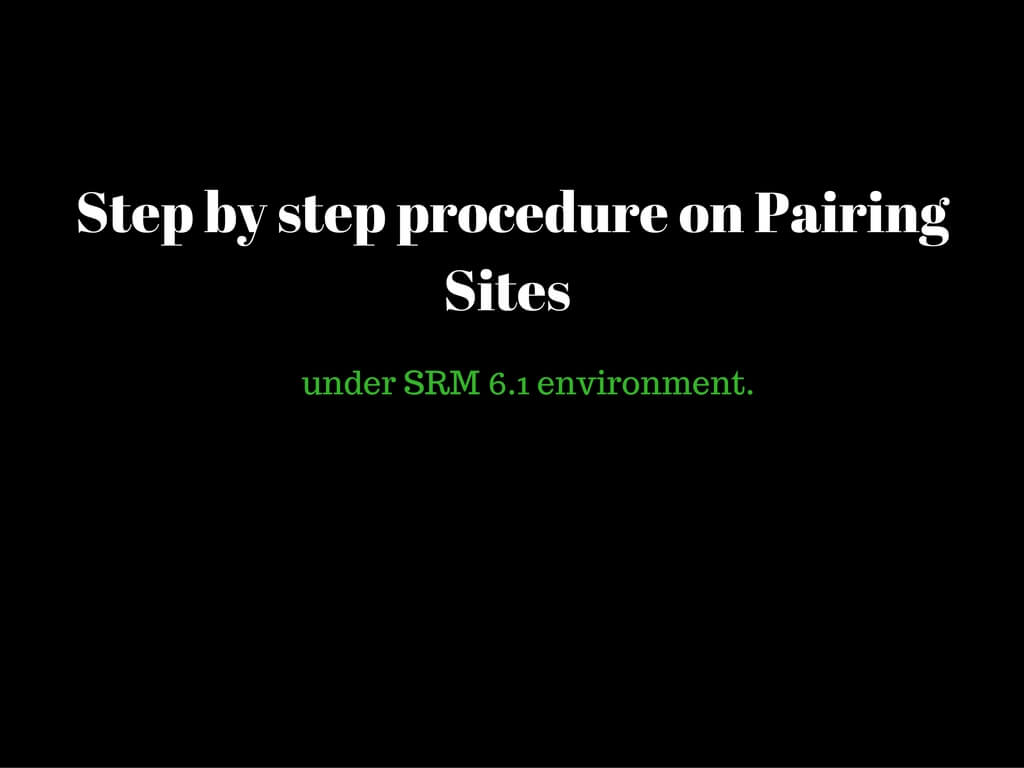Well recently I was helping one of the customer to set up his SRM environment.During the configuration I came across the term “Pair Sites”
In order to failover to a DR site in an event of a disaster the most important thing would be these sites should be paired in first place.
Once pairing is completed only under such circumstances configuration can be possible. So today let us walkthrough on understanding the procedure to pair two sites in SRM 6.1 environment.
Login to web client on one of the vCenter. GoTo Home-Site Recovery Manager-Sites.
Right click on the vCenter server – Pair Site.

It would prompt you for SSO(PSC) IP address for the destination vCenter site.Enter the appropriate IP and click next.
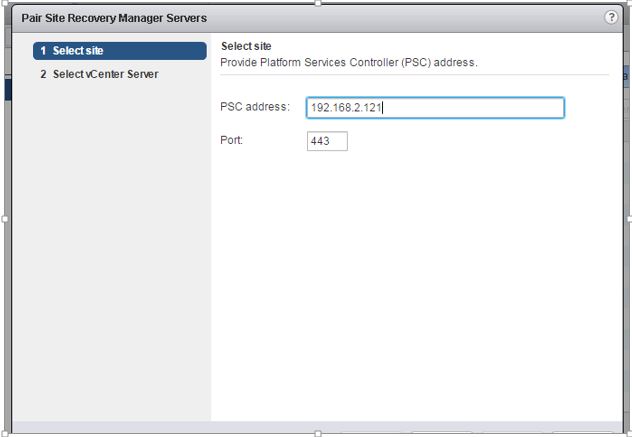
Next Screen would populate the vCenter registered to it. Enter the SSO credentials to authenticate further. Click Finish.
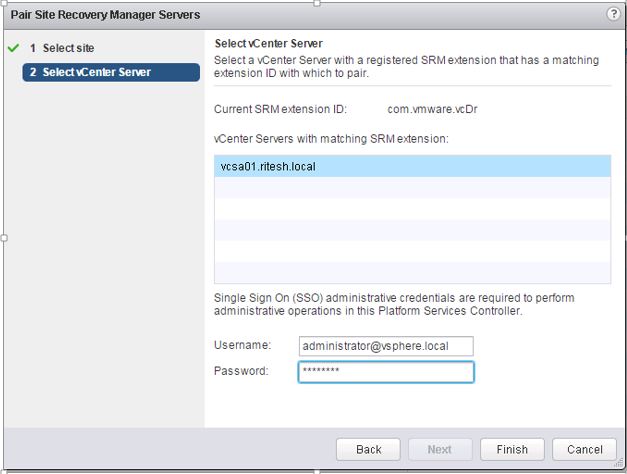
Accept the certificate and click yes.

Click Yes.
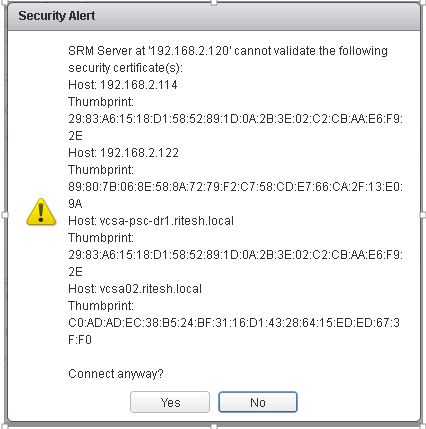
Pairing is completed and you should be able to see both sites under one roof. You can proceed further with the remaining configurations accordingly.
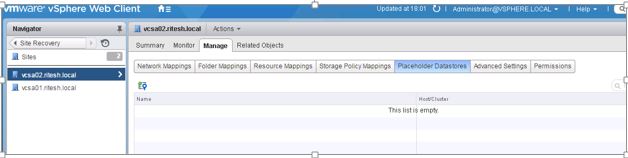
Caution:
- If SRM was re-installed at both sites and pairing errors out with wrong user name and password. One of the factors could be Stale solution user entries in solution user tab. ideally you have to find one per instance (SRM solution User). In case if you find two, discard the old instance. Valid to date with the installation date/Month would be the current solution user. Remove the stale one.
- vCenter server on Prod and DR site should be installed with the same build. This applies to VR as well as SRM. In case of version mismatch you could encounter issues while pairing sites.
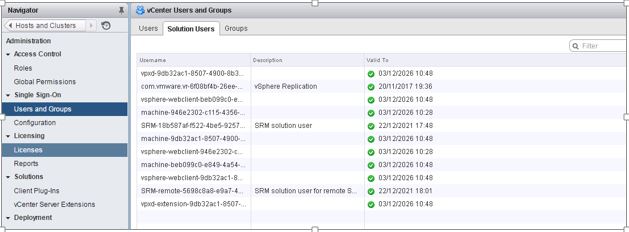
Once site has been paired all 4 client server connection state should show as connected (Green).
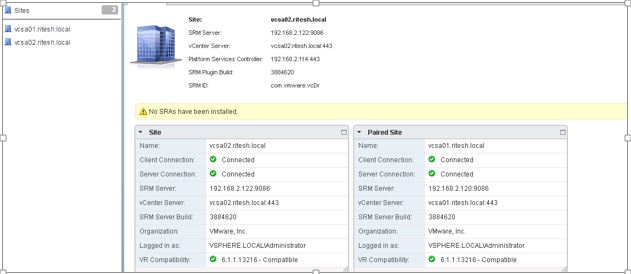
Hope this article was helpful. Watchout for more.