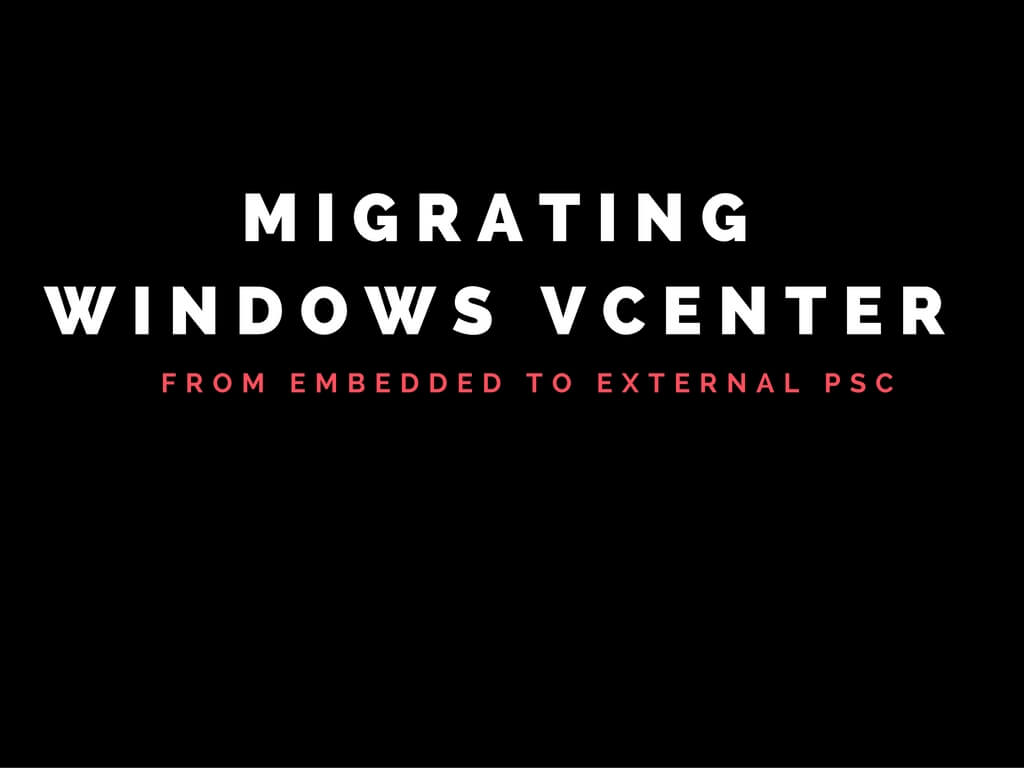This article basically describes on moving Windows vCenter from embedded to external PSC.
As you all know configuring enhanced linked mode with vcenter having embedded PSC is not recommended and lists to be one of the depreciated topology.
Hence in such situation where enhanced linked mode needs to be establish we need to move the vCenter from embedded PSC to external PSC.
Steps to perform this activity is as follows.
Deploy a new PSC using 6.0 ISO and join it to the existing single sign on domain referring to first VC i.e vCenter with embedded PSC(Replicating with existing partner).
In my scenario host name of first VC is vcenter6.ritesh.local which is running on a embedded PSC.
I have deployed a PSC with the name externalPSC.
During the course of the external PSC installation ensure you have selected below option in order to establish a replication between PSC.

You can either go ahead with existing site or select a new one in case of multi site deployment.
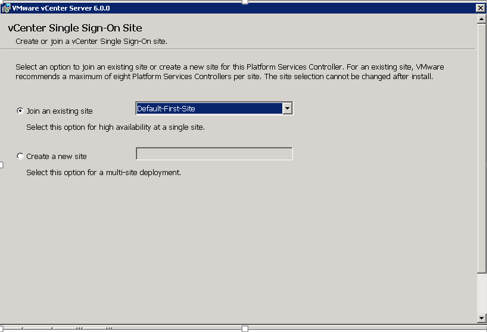
Below screenshot is to validate the current settings you have chosen

Once external PSC installation is completed. Login to the vCenter server with embedded PSC as an administrator and open a command prompt.
Navigate to the below path as per the screen shot.
C:\Program Files\VMware\vCenter Server\bin.
Run the cmsso-util reconfigure command
cmsso-util reconfigure –repoint-psc psc_fqdn_or_static_ip –username username –domain-namedomain_name –passwd password [–dc-port port_number]
In my current example the command would be as follows.
cmsso-util reconfigure –repoint-psc externalpsc.ritesh.local –username administrator –domain-name vsphere.local –passwd VMware123!

If your output matches the below screenshot then re-pointing has been complete successfully.
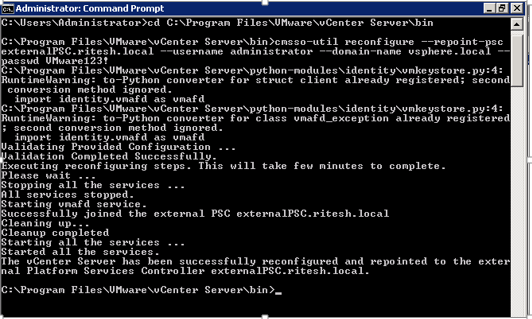
To validate if the services has been moved please run the below command.
Navigate to the below path as per the screenshot.
C:\Program File\VMware\vCenter Server\vmafdd
Run the below command.
vmafd-cli get-ls-location –server-name localhost
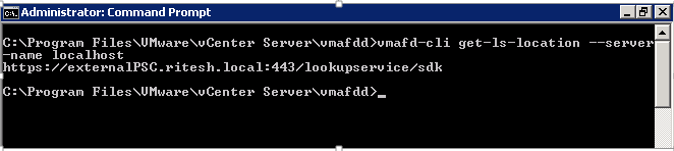
The output ideally shows the current PSC vcenter is pointing to.
Note: Ensure to always have a snapshot and valid backup before proceeding with any activity.